

AIS SYSTEMS
Internet on board, nmea interfaces, pc on board, portable navigation.
- AIS Transponders
- AIS Receivers
- VHF Splitters & Antennas
- AIS Accessories
- Antenna Mounts
- Multisensor
- NMEA to WiFi
- NMEA Interfaces
- NMEA 2000 Cables
- SeaTalk Interfaces
- USB Converters
- 4G/5G Internet Access
- Hi Power Long Range Wifi
- Cables & Accessories
- PC Accessories
- TV Antennas
- PC Software
- iPhone & iPad apps
- Android Apps

AIS SOLUTIONS

INSTRUMENTS SOLUTIONS

INTERNET SOLUTIONS

NAVIGATION PC SOLUTIONS
- Technical FAQs
- How to configure AIS
- How to configure our 4G products
- How to create an NMEA 2000 network
- How to configure apps & software
- WLN10 & WLN30
- Products with NMEA 2000 interface
- Get Support
- Product Registration
- Product Return Form
Username or email address *
Password *
- Product Manuals
AIB1000 User Manual V1_00 902.52 KB 51
AIB1000 User Manual V1_00
N2K Protect User Manual V1_04 657.22 KB 46
N2K Protect Latest User Manual
4G Littoral Link Manual V1_00 353Ko 127
4G Littoral Link Latest User Manual
5G Xtream User Manual V1_00 2.17MB 232
5G Xtream Latest User Manual
GV30 Specification Sheet 257 Ko 210
Nomad 2 user manual v1_00 1.79 mb 370.
Nomad 2 Portable AIS Transponder Latest User Manual
DigAton Operation & Installation Manual 7.22 MB 197
DigAton AIS Aids to Navigation Transceiver Latest User Manual (English)
GPS160 USB Quick Start Guide V2_00 (sold from 1st October 2023) 651.78 KB 449
V2.00 manual is applicable to all GPS160 USB “QuadNav” units sold from 1st October 2023.
GPS160 Quick Start Guide V2_00 (sold from 1st October 2023) 1.17 MB 595
V2.00 manual is applicable to all GPS160 “QuadNav” units sold from 1st October 2023.
veKonvert Gateway 568KB 399
This product is designed to allow Victron devices to send data to an NMEA2000 network.
BM100 Battery Monitor System 487KB 859
This product is designed to monitor the voltage and current of the boat’s battery bank and communicate this data on an NMEA 2000 network.
iSeaSense User Manual V1_00 Eng 1 MB 722
Wln10 smart quick start guide v2_00_eng 746.38 kb 3986.
WLN10 Smart Wireless NMEA Server User Manual with New Web Interface (English)
PilotLink2 User Manual V1 00 Eng Pdf 501.12 KB 1519
PilotLink2 Latest User Manual (English)
NS5 Network Switch User Manual V1 00 Eng Pdf 4.01 MB 1581
NS5 Network Switch Latest User Manual (English)
CLA2000 Installation And User Guide V1 00 Eng Pdf 4.01 MB 1454
CLA2000 Latest Installation and User Manual (English)
Aqua Compact Pro V3 01 Eng Pdf 649.99 KB 1502
Aqua Compact Pro 10th Gen Latest User Manual (English)
AISnet with Splitter Quick Start V1 01 Eng Pdf 752.91 KB 2134
AISNet with Integrated Splitter Latest User Manual (English)
USB-C to NMEA Adaptor Cable V1_00 737 KB 408
USB-C to NMEA Adaptor Cable V1_00 (English version)
EngineLink User Manual V1.00 English 1.06 MB 1184
Our latest User Manual for our EngineLink NMEA 2000 Engine Monitor (English)
4GXtream Long Range WiFi Quick Start V1_00 (English) 303KB 1703
Latest user manual for our 4GXtream Long Range WiFi
NavAlert User Manual V1.00 (English) 572.58 KB 1245
Latest user manual for our NAVAlert wireless NMEA 2000 Alerts System
GPS160 Furuno User Guide V1.00 1.43 MB 786
User Guide for our special GPS160 "Furuno Compatible" product V1.00 (English)
PC navigation system with GPS, Wind, AIS transponder 2.3 MB 810
PC navigation system with GPS, Wind, AIS transponder quick start guide (English)
PC navigation system with GPS and NMEA0183 2.2 MB 753
PC navigation system with GPS and NMEA0183 quick start guide (English)
PC navigation system for NMEA2000 2.3 MB 1382
PC navigation system for NMEA2000 quick start guide (English)
AIS transponder with ZeroLoss VHF antenna splitter 2.4 MB 1308
AIS transponder with ZeroLoss VHF antenna splitter quick start guide (English)
iSeaSense pack 2.4 MB 761
iSeaSense pack quick start guide
AIS transponder with VHF radio, VHF splitter and WiFi 2.3 MB 1320
Ais transponder with nmea2000 to wifi server 2.5 mb 1513, advanced iseasense pack 3.8 mb 985, 4gxtream nmea 0183 product handbook v1.04 (english) 1.41 mb 1809.
4GXtream Latest User Manual V1.04 for the NMEA 0183 model (English)
4GConnect Quick Start V2.00 Eng Pdf 1.10 MB 3323
Latest 4G Connect User Manual (English) for all 4GConnects and 4GConnect Pros with firmware V07.01.02 or higher (new web interface)
iAISTX Product Manual V2.01 1.01 MB 2691
Product Manual for latest iAISTX (produced from Q3/2021) with combined AP+STA mode.
AIT5000 Product Manual V3.00 1.29 MB 3149
Product Manual for latest AIT5000 (produced from Q3/2021) with combined AP+STA mode.
4GXtream NMEA 2000 Product Handbook V1.04 (English) 1.19 MB 3323
4GXtream Latest User Manual V1.04 for the NMEA 2000 model (English)
LANLink NMEA 2000 Quick Start Guide V1.00 811.40 KB 3007
Latest Quick Start Guide for our LANLink NMEA 2000 to Ethernet Gateway
LANLink Quick Start Guide V1.00 792.86 KB 1833
Latest Quick Start Guide for our LANLink NMEA 0183 to Ethernet Gateway
NavDoctor User Manual V1.01 (English) 572.58 KB 1942
Latest user manual for our NAVDoctor wireless NMEA 2000 Diagnostic Tool
AIT5000 Quick Start Manual V2.00 1.02 MB 2668
Quick Start Manual for latest AIT5000 (produced from Q1/2020) with web interface.
iAISTX Quick Start Guide V1.00 711.81 KB 3808
Latest Quick Start Guide for our iAISTX wireless transponder.
NavLink2 Quick Start Guide V3.10 537.41 KB 4604
Latest Quick Start Guide for our NavLink2 Wireless NMEA 2000 Gateway
WL60+iKConnect Combo Quick Start Guide V1.01 1.51 MB 1067
Latest Quick Start Guide for our WL60 + iKConnect Combo Wireless Internet System
GPS160 USB Quick Start Guide V1.01 630.38 KB 3188
Latest Quick Start Guide for GPS160 USB Version
GPS160 Quick Start Guide V1.01 1.15 MB 4690
Latest Quick Start Guide for GPS160 NMEA 0183 (ISO) Version
iKonvert ISO Quick Start Guide V2_05 603.59 KB 4439
iKonvert ISO Gateway Latest Quick Start Manual (English)
AIT2500 Quick Start V1_02_Eng.pdf 605.43 KB 3265
AIT2500 Latest Quick Start Manual (English)
WLN30 Smart Quick Start Guide V1_01_Eng 464.48 KB 2815
WLN30 Smart Wireless NMEA Server User Manual (English)
WLN10 Smart Quick Start Guide V1_00_Eng 746.38 KB 2029
WLN10 Smart Wireless NMEA Server User Manual (English)
NMEA to USB Adaptor Cable V1_11_Eng 647.64 KB 3410
NMEA to USB Adaptor Latest Quick Start Manual (English)
iKonvert USB Quick Start Guide V2_07 539.13 KB 3247
iKonvert USB Gateway Latest Quick Start Manual (English)
AIT5000 Quick Start V1 00 Eng Pdf 1.17 MB 2041
AIT5000 (Original) Quick Start Manual (English)
WND100 Quick Start Guide V2 01 Pdf 425.22 KB 1890
WND100 User Manual (English)
INavConnect Quick Start Guide V3 02 Eng Pdf 600.72 KB 1174
iNavConnect User Manual (English)
IKommunicate User Manual V1 01 Eng Final Pdf 1.86 MB 2801
iKommunicate User Manual (English)
UAIS Quick Start Guide V1 00 Pdf 333.30 KB 2951
uAIS User Manual (English)
INavHub Quick Start Guide V2 02 Eng Pdf 815.67 KB 2087
iNavHub User Manual (English)
IKConnect Quick Start Guide V1 01 Eng Pdf 1.55 MB 2930
iKConnect User Manual (English)
IAIS Software Guide V1 01 Eng Pdf 944.68 KB 2044
iAIS App Guide (English)
WLN10 Quick Start Guide V1 11 Eng Pdf 773.06 KB 2555
WLN10 User Manual (English)
WindSense Quick Start Guide V1 00 Pdf 1.22 MB 3550
WindSense User Manual (English)
WL60 Quick Start V2 02 Eng Pdf 1.35 MB 1319
WL60 User Manual (English)
IAIS Quick Start Guide V1 03 Eng Pdf 762.70 KB 2141
iAIS User Manual (English)
WLN20 Quick Start Guide V1 01 Eng Pdf 730.96 KB 2702
WLN20 User Manual (English)
WL70 Quick Start V2 01 Eng Pdf 1.36 MB 7724
WL70 User Manual (English)
WL510 Quick Start V4 04 Eng Pdf 870.79 KB 2189
WL510 User Manual (English)
WL500 Quick Start V1 00 Eng Pdf 629.72 KB 1374
WL500 User Manual (English)
WL50 Quick Start V1 00 Eng Pdf 708.57 KB 1449
WL50 User Manual (English)
WL510 Getting Connected Guide V5 00 Pdf 450.77 KB 2162
WL510 Getting Connected Guide (English)
WL50 MK2 Quick Start V1 10 Eng Pdf 1.35 MB 1413
WL50 MK2 User Manual (English)
SPL1500 Quick Start V1 00 Eng Pdf 811.96 KB 2199
SPL1500 Latest User Manual (English)
Sonar Server Quick Start Guide V2 00 Eng Pdf 500.41 KB 1279
Sonar Server Quick Start Guide (English)
WL450 Quick Start UBNT V4 03 Eng Pdf 1.43 MB 1308
WL450 User Manual (English)
WL410 Quick Start V1 0 Eng Pdf 1.32 MB 1200
WL410 User Manual (English)
WL400 Quick Start V1 2 Eng Pdf 1.23 MB 1170
WL400 User Manual (English)
T112 Quick Start Guide V1 00 Pdf 370.27 KB 1108
T112 Monitor Quick Start Guide (English)
ST NMEA USB Quick Start Guide V1 03 Pdf 806.51 KB 1597
ST-NMEA USB Latest User Manual (English)
SmarterTrack LITE Quick Start V1 00 Pdf 1.01 MB 1463
SmarterTrack LITE Quick Start Guide (English)
SPL2000 User Manual V1 00 Eng Pdf 647.43 KB 4750
SPL2000 Latest User Manual (English)
SmarterTrack Quick Start V1 00 Pdf 1.17 MB 2381
SmarterTrack Quick Start Guide (English)
SC500 Appendix AIS V1 00 Pdf 294.56 KB 1700
SC500 Appendix AIS Guide (English)
ST NMEA ISO Quick Start Guide V1 02 Pdf 1.12 MB 11264
ST-NMEA ISO Latest User Manual (English)
SPL250 User Manual V1 00 Eng Pdf 239.99 KB 4335
SPL250 Latest User Manual (English)
SC500 Quick Start Guide V1 20 Eng Pdf 1.16 MB 1992
SC500 Quick Start Guide (English)
SC500 User Manual V1 20 Eng Pdf 1.57 MB 2990
SC500 Latest User Manual (English)
S1000 SmartSART User Manual V1 Pdf 1.04 MB 1623
S1000 Latest User Manual (English)
NavLink Quick Start Guide V1 02 Eng Pdf 543.16 KB 3117
NavLink Latest User Manual (English)
Nomad Quick Start Eng V1.10 Pdf 731.13 KB 2491
Nomad Latest User Manual (English)
PilotLink Quick Start Guide V1 01 Eng Pdf 501.12 KB 2886
PilotLink Latest User Manual (English)
NTN10 Quick Start V1 00 Eng Pdf 585.38 KB 2129
NTN10 Latest User Manual (English)
NMEA2000 Starter Kit Guide V1 01 Eng Pdf 828.89 KB 4780
NMEA2000 Starter Kit Latest Installation Guide (English)
MUX100 Quick Start Guide V1 00 Eng Pdf 428.81 KB 3134
MUX100 Latest User Manual (English)
CLB2000 Quick Start V1 01 Eng Pdf 506.57 KB 1707
CLB2000 Latest Quick Start Manual (English)
GPS150 USB Quick Start Guide V1 02 Pdf 779.17 KB 1646
GPS150USB Latest UserManual (English)
GPS150 Quick Start Guide V1 03 Pdf 899.83 KB 3050
GPS150 Latest User Manual (English)
HSC100 Quick Start Guide V1 02 Pdf 262.84 KB 3824
HSC100 Latest User Manual (English)
GPS105 Quick Start Guide V1 01 Pdf 233.21 KB 1513
GPS105 Latest Quick Start Manual (English)
Aqua Compact Pro+ V2 00 Eng Pdf 653.21 KB 1661
Aqua Compact Pro 7th Gen Latest User Manual (English)
AQUANAV PC Quick Start Guide V1 03 Eng Pdf 492.72 KB 1314
Aqua Nav PC Latest User Manual (English)
CLB1000 User Manual V1 00 Eng Pdf 943.83 KB 3525
CLB1000 Latest User Manual (English)
DTV100 Installation Handbook V1 01 Pdf 700.54 KB 3154
DTV100 Latest Installation Manual (English)
CLA1000 Installation And User Guide V1 00 Eng Pdf 4.01 MB 1808
CLA1000 Latest Installation and User Manual (English)

CLB1000 Quick Start V1 00 Eng Pdf 269.03 KB 1341
CLB1000 Latest Quick Start Manual (English)
BOATraNET Quick Start Guide V2 00 Eng Pdf 1.01 MB 1813
BoatraNet Latest User Manual (English)
Aqua Compact Pro+ V1 00 Eng Pdf 583.24 KB 1925
Aqua Compact Pro+ 5th Gen Latest User Manual (English)
Aqua Compact Pro V2 00 Eng Pdf 649.99 KB 1519
Arx100 quick start guide v1 pdf 359.21 kb 1747.
ARX100 Latest User Manual (English)
Aqua Compact Pro V1 00 Eng Pdf 546.16 KB 1415
Aqua Compact Pro 5th Gen Latest User Manual (English)
AQUANAV 2 PC Quick Start Guide V2 10 Eng Pdf 715.46 KB 1400
Aqua Nav 2 PC Latest User Manual (English)
AQUA ADAPT PC V1 00 Eng Pdf 479.24 KB 1532
Aqua Adapt PC Latest User Manual (English)
AQUA PRO PC Appendix A V1 00 Eng Pdf 70.57 KB 1221
Aqua Pro PC Appendix A (English)
AQUA PRO PC Quick Start Guide V1 00 Eng Pdf 223.69 KB 2543
Aqua Pro PC Latest User Manual (English)
AQUA PRO 2 PC Quick Start Guide V2 10 Eng Pdf 333.13 KB 1615
Aqua Pro 2 Latest User Manual (English)
AQUA 2 PC Quick Start Guide V2 00 Eng Pdf 541.69 KB 3300
Aqua 2 PC Latest User Manual (English)
AQUA MEDIA PC Quick Start Guide V1 02 Eng Pdf 348.37 KB 1545
Aqua Media PC Latest User Manual (English)
AQUA PC Quick Start Guide V1 02 Eng Pdf 473.90 KB 2198
Aqua PC Latest User Manual (English)
AQUA MEDIA 2 PC Quick Start Guide V2 00 Eng Pdf 417.96 KB 1462
Aqua Media 2 PC Latest User Manual (English)
ANT200 Quick Start Guide V1 02 Pdf 299.45 KB 2423
ANT200 Latest User Manual (English)
AIT250 Quick Start V1 00 Eng Pdf 285.73 KB 1573
AIT250 Latest Quick Start Manual (English)
AQUA 50 PC Quick Start Guide V1 00 Eng Pdf 788.63 KB 1428
Aqua 50 PC Latest User Manual (English)
AIT250 User Manual V1 02 Eng Pdf 889.41 KB 3300
AIT250 Latest User Manual (English)
AIT3000 Quick Start V1 02 Eng Pdf 1.13 MB 3902
AIT3000 Latest Quick Start Manual (English)
AIT2000 Quick Start V2 01 Eng Pdf 815.38 KB 4953
AIT2000 Latest Quick Start Manual (English)
AIT1000 User Manual V1 06 Eng Pdf 1.10 MB 4362
AIT1000 Latest User Manual (English)
AIT1500+2000+3000 User Manual V1 03 Eng Pdf 2.22 MB 3640
AIT1500/2000/3000 Latest User Manual (English)
AIT1500 Quick Start V1 01 Eng Pdf 811.51 KB 2274
AIT1500 Latest Quick Start Manual (English)
AIT1000 Quick Start V1 02 Eng Pdf 357.33 KB 2138
AIT1000 Latest Quick Start Manual (English)
AIT1500N2K Quick Start V1 01 Eng Pdf 662.79 KB 3250
AIT1500N2K Latest Quick Start Manual (English)
AIS100PRO Quick Start Guide V1 01 Eng Pdf 350.55 KB 4139
AIS100Pro Latest User Manual (English)
AISnet Quick Start Guide V1 00 Eng Pdf 621.60 KB 1609
AISNet Pre Sept 2015 User Manual (English)
AISnode Quick Start V1 00 Eng Pdf 527.99 KB 2741
AISNode Latest User Manual (English)
AIS100 Quick Start Guide V1 00 Eng Pdf 253.88 KB 6140
AIS100 Latest User Manual (English)
AIS400 Quick Start Guide V1 00 Eng Pdf 511.55 KB 2025
AIS400 Latest User Manual (English)
AISnet Quick Start V2 03 Eng Pdf 752.91 KB 2487
AISNet Latest User Manual (English)
AIS200N2Net Quick Start Guide V1 0 Eng Pdf 420.30 KB 1776
AIS200N2Net Latest User Manual (English)
AIS LifeGuard Quick Start Guide V1 00 Eng Pdf 229.85 KB 2040
AIS LifeGuard Latest User Manual (English)
AIS200+PRO Quick Start Guide V1 00 Eng Pdf 291.06 KB 2911
AIS200Pro Latest User Manual (English)
AIS Server Quick Start Guide V1 01 Eng Pdf 815.40 KB 3479
AIS Server Latest User Manual (English)
AIS100USB Quick Start Guide V1 04 Eng Pdf 458.07 KB 4128
AIS100USB Latest User Manual (English)
4GConnect Quick Start V1 01 Eng Pdf 1.16 MB 6494
4G Connect User Manual (English) for all 4GConnects and 4GConnect Pros with firmware V01.14.05 or less (original web interface)
- Automatic Identification System (AIS)
- Navigation sensors
- Internet on board
- Portable Navigation
- NMEA to Wi-Fi Servers
- 4G Internet Access
- Accessories
- Entertainment
- MAC Software
- Connectors + Adapters
- PC Navigation
- Internet Access
- Product Firmware
- Technical Notes
- Utilities and tools
- Software and utilities
- USB drivers
- How to configure our AIS
- How to configure apps & software
- WLN10/WLN30
- Login / Register

- DIGITAL YACHT Manuals
- Marine Radio
DIGITAL YACHT AIT5000 Manuals

DIGITAL YACHT AIT5000 Quick Start Manual (13 pages)
Table of contents.
- Before You Start 2
- Installation 2
- Network Settings 6
- AIS Status 9
- Vessel Details 10
- Firmware Update 11
- Operation 11
- Troubleshooting 12
Advertisement
Related Products
- DIGITAL YACHT AIT1500
- DIGITAL YACHT AIT2000
- DIGITAL YACHT AIT3000
- DIGITAL YACHT AIT2500
- DIGITAL YACHT AIB1000
- DIGITAL YACHT iAIS TX
- DIGITAL YACHT NOMAD2
DIGITAL YACHT Categories
Upload manual.

AIS SYSTEMS
Internet on board, nmea interfaces, pc on board, portable navigation.
- AIS Transponders
- AIS Receivers
- VHF Splitters & Antennas
- AIS Accessories
- Multisensor
- 4G/5G Internet Access
- Hi Power Long Range Wifi
- Cables & Accessories
- TV Antennas
- NMEA 2000 Cables
- Monitoring & Alarms
- Diagnostics & Security
- WiFi & USB Interfaces
- NMEA to WiFi
- NMEA Interfaces
- SeaTalk Interfaces
- USB Converters
- PC Software
- Display & PC Accessories
- Tablet & iPad Navigation
- Apple & Android apps

AIS SOLUTIONS

INSTRUMENTS SOLUTIONS

INTERNET SOLUTIONS

NAVIGATION PC SOLUTIONS
- Technical FAQs
- How to configure AIS
- How to configure our 4G products
- How to create an NMEA 2000 network
- How to configure apps & software
- WLN10 & WLN30
- Products with NMEA 2000 interface
- Get Support
- Product Registration
- Product Return Form
Username or email address *
Password *
Lost your password? Remember me

AIT5000 – Class B+ AIS Transponder with WiFi, NMEA & VHF Splitter
$ 2,309.95
“The AIT5000 is a Class B+ AIS Transponder with a 5W power output, a Wi-Fi interface, a built-in VHF splitter and utilises SOTDMA format transmissions.”
- Description
- Additional information
- Manual and Downloads
- what inside box
KEY FEATURES
Digital Yacht have introduced a new range of Class B+ AIS transponders. Class B+ , a new standard, utilises SOTDMA format transmissions which offer a 5W power output (2.5x more powerful than a regular Class B), a guaranteed time slot for transmission in busy traffic areas and faster update rates depending upon the speed of the vessel. It’s ideal for ocean sailors requiring the best possible performance and future proof satellite tracking applications. As well as fast power boats and smaller non-mandated commercial vessels. It still inter-operates with existing Class B and Class A systems.
The main VHF antenna can be shared with the VHF, AIS and FM radio due to the patented ZeroLoss VHF-AIS antenna splitter incorporated within the AIT5000. furthermore, it also has a wireless interface for connecting to iPads, smartphones and tablets.
The AIT5000 creates a secure, password protected, local Wi-Fi network which allows AIS and GPS data to be sent to popular iOS and Android apps such as Navionics, iSailor, Weather4D, SailGrib, iNavX, TimeZero and more. These apps offer a detailed overlay of local AIS targets all updated in real-time. Depending upon the app, you can click on a target and can see identity as well as collision avoidance data. This includes CPA (closest point of approach) and TCPA (time to closest point of approach).
The tablet’s browser (Safari, Chrome, etc.) provides a simple, embedded web interface for one time programming of the boat’s identity and physical dimensions, required of all AIS transponders. Silencing the transmission and setting up wireless parameters such as passwords can also be done via this web interface.
Moreover, if you want the wireless interface to also transmit your NMEA 2000 data, please add our iKonvert which is an NMEA 2000 to NMEA 0183 converter. The wireless interface can connect up to 7 devices.
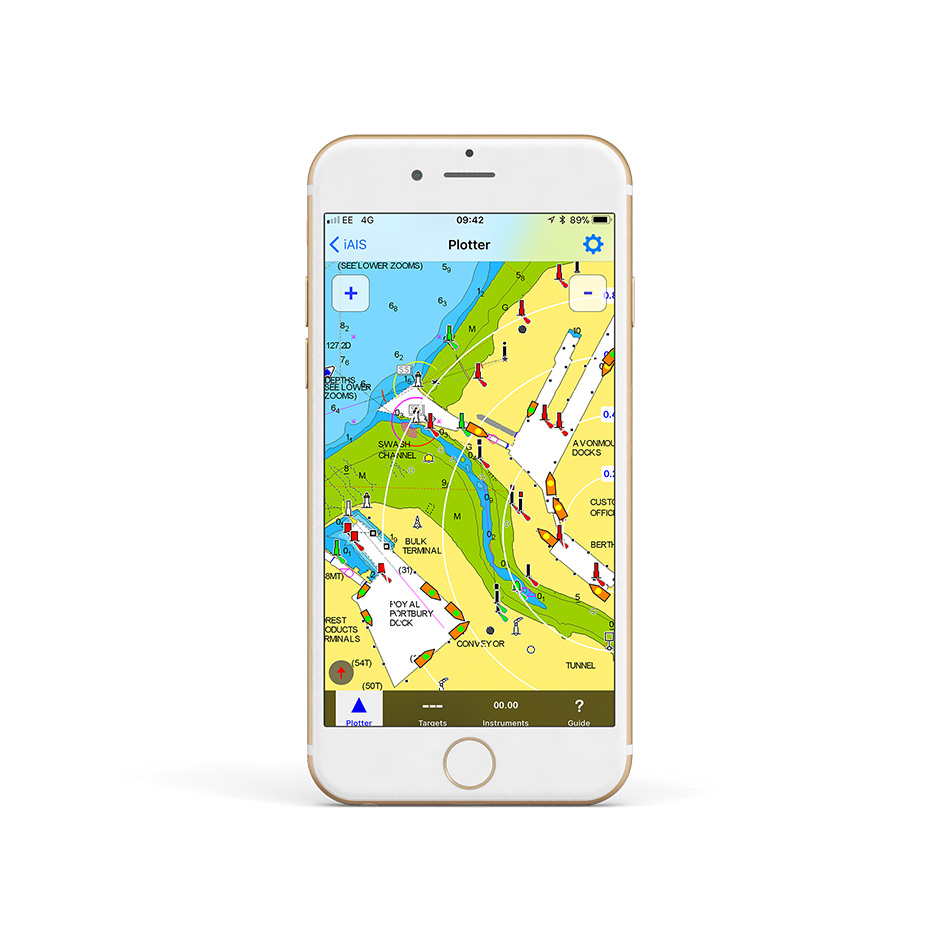
The AIT5000 has t he option of an AIS SART alarm which is great for use with personal AIS MOB devices. Now works with the popular Navionics Boating App for Apple iOS and Android to display GPS and AIS data on your Navionics charts.
CONFIGURATION
In order to facilitate the use and configuration of our AIS transponders, our AIT5000 now has a built-in web interface. The configuration of the transponder can be done through a computer, a tablet or even a smartphone and most importantly, no software is require
You can configure the AIT5000 through its own simple web interface, just open your web browser, enter the AIT5000’s IP address and you can configure the vessel details (MMSI number, Boat name, etc.), network name, password and even merge the AIS’s WiFi to an existing WiFi network on board. So no complicated programming software or app required. You can even view the received NMEA data in the web browser, for easy fault finding of issues.
Finally, the AIT5000 supports TCP and UDP network protocols for maximum compatibility with apps. If you want to have full bi-directional control of an autopilot, with guaranteed data integrity or you want to be the only person receiving the data, then select TCP. If however, you want to receive the same data on multiple devices, for instance a PC at the chart table and an iPad on deck, then select the UDP broadcast protocol.
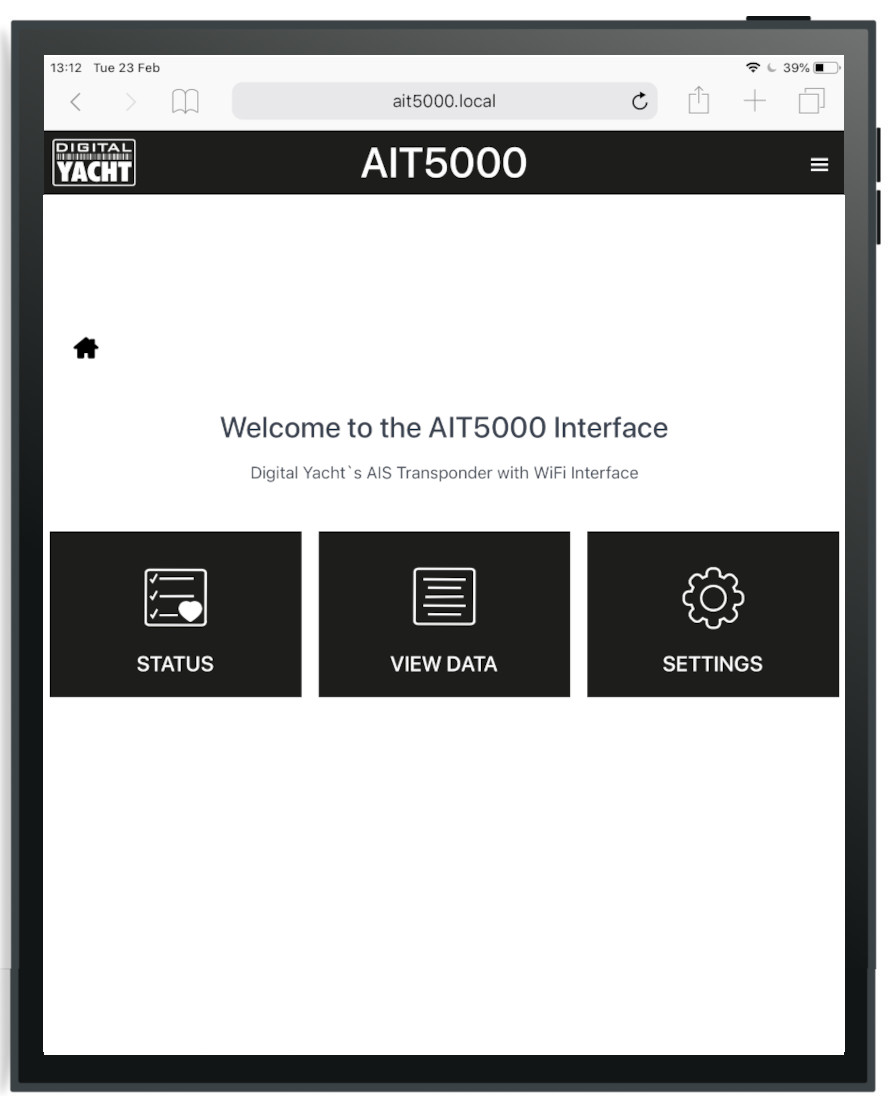
SPECIFICATIONS
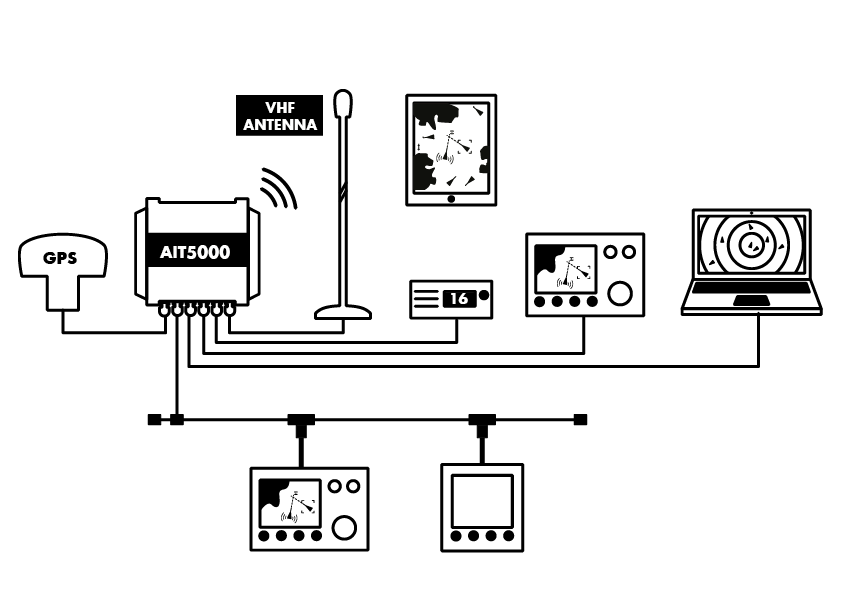
- New Class B+ 5W transponder with GPS/GLONASS positioning
- Integrated and patented ZeroLoss VHF-AIS antenna splitter (share the VHF antenna)
- Multiple NMEA 0183 in/out and multiplex capability
- NMEA 2000 connectivity
- USB connectivity for PC/MAC
- Password protected wireless interface for tablets, smartphones and PC
- Web interface for configuration and status monitoring
- UDP and TCP/IP protocols supported for up to 7 connected devices
- Remote TX silence switch option
- Supplied with GPS antenna
- The AIS all-in-one Nucleus solution
- Alarm option too with AISLifeGuard
AIT5000 Quick Start Manual V2.00
An AIS which sends and receives data is known as a transceiver (or often called a transponder). There are also simple devices called AIS receivers which pick up transmissions and decode for displaying on a compatible chart plotter or PC based navigation system – or even an iPad or tablet.
AIS transponders will allow you to receive data from vessels close to you, but will also allow you to continuously transmit your vessel’s identity, position, speed and heading, as well as other relevant information, to all other AIS-equipped vessels within your range.
To transmit its position, an AIS transponder must have its own GPS antenna. All our AIS transponders are supplied with a GPS antenna or have a built-in GPS antenna.
With an AIS receiver or transponder, you will receive all information of surrounding ships and will allow you to contact them directly. There are 3 types of AIS data that are automatically and continuously transmitted:
- Dynamic data: position and speed which are automatically calculated by the transponder.
- Static data: MMSI, ship name, size and contact details. This data is programmed on the device.
- Voyage data (only for class A transponder): Destination, ETA, number on board and navigation status. This data is programmed on the class A transponder before and during each voyage.
The data transmission frequency is different depending on the transponder category and the speed of the ship.
The AIS targets can be displayed in different ways:
- On a multifunction plotter/screen using the NMEA interface of an AIS receiver/transponder.
- On a PC/MAC navigation software thanks to a NMEA/USB adapter or an AIS receiver/transponder with an integrated USB interface.
- On an iOS/Android navigation application via a NMEA to WiFi server or an AIS receiver/transponder with integrated WiFi interface.
Each system will display the AIS targets differently (colours, size, etc.) but the data will remain the same. The next tab will explain which AIS transponder you need depending on the system you want to use to display the AIS targets.
To help you choose the right AIS transponder for you, here are a few keys that may help you out:
- Receive targets on a plotter – if you want to receive only AIS targets on a plotter then you have the choice between the AIT1500, AIT1500N2K, AIT2000 and AIT2500. The AIT1500 or AIT1500N2K have a GPS built into the transponder and is therefore recommended for fibreglass boats up to 30 feet. The AIT1500 only has an NMEA 0183 interface while the AIT1500N2K has a NMEA 2000 interface. The AIT2000 (class B) and AIT2500 (class B+) both have an external GPS antenna and can therefore be installed on any type of boat. They both also have an NMEA 0183, NMEA 2000 and USB interface.
- Receive AIS targets on software or applications – If you only want to receive AIS targets on navigation software or applications, then we recommend the iAISTX. This is an AIS transponder with an external GPS antenna and a built-in WiFi server.
- Receive AIS targets on a plotter AND software/applications – To receive AIS targets on a plotter and software/applications at the same time, we recommend the AIT5000 (Class B+). The AIT5000 is the most complete AIS transponder with a certified zero loss VHF antenna splitter, NMEA multiplexer, external GPS antenna and WiFi server.
- AIS for rental boats – if you are looking for an AIS receiver or transponder that you can put in your suitcase and want to use when renting a boat then the Nomad is the right AIS transponder for the job. It is the only portable AIS transponder that has a built-in GPS, is USB powered and comes with a portable VHF antenna.
Now that you have an idea of which AIS transponder you need, you will also need to choose between Class B or Class B+ AIS transponder.
There are 3 types of AIS transponders: Class A, Class B and Class B+ :
- Class B AIS Transponder is for recreational craft installation and is a simplified, lower powered 2W transceiver which is normally a black box and uses a connected chart plotter to display local AIS targets. It transmits every 30 seconds regardless of vessel speed and can’t transmit additional data like destination port.
- Class B+ AIS Transponder (also called Class B SOTDMA or Class B 5W ) is a new standard that utilises SOTDMA format transmissions which offer a 5W power output (2.5 x more powerful than a regular Class B), a guaranteed time slot for transmission in busy traffic areas and faster update rates depending upon the speed of the vessel. It’s ideal for ocean sailors requiring the best possible performance and future proof satellite tracking applications, fast power boats and smaller non-mandated commercial vessels.
- Class A AIS Transponder must have a dedicated (and type approved) display to show the location of nearby AIS targets and transmits at 12.5W. Data is sent at up to every 2 seconds depending upon the vessel speed and the display also allows for data to be inputted to the transmission such as vessel destination. A Class A device is normally used on commercial vessels as its Type Approved to IMO specifications.
In order to facilitate the use and configuration of our AIS transponders, our new AIS transponders now have a built-in web interface. This is the case for the iAISTX, iAISTX Plus and AIT5000. These devices create a WiFi network on board and configure themselves by connecting to WiFi. The configuration of the transponder can therefore be done through a computer, a tablet or even a smartphone and most importantly, no software is required.
The following article explains you how to configure the AIS transponder: https://digitalyacht.net/2020/02/28/configure-ais-transponder-web-interface/
This is a very valid question. Especially if you have spent a few hours installing the transponder then knowing that it is working OK is very important. Using the proAIS2 configuration software allows you to see if the GPS position is OK. You can monitor the AIS reception of other vessels. As well as ensure that there are no errors or alarms. However, if you are new to AIS, there is always that nagging doubt as to whether other vessels are seeing you.
The best test of a Class B transponder is to ask someone else in your marina, who has AIS, to check that they are receiving you on their system. If your vessel is stationary, then a transponder will only transmit every 3 minutes. This increases to every 30 seconds when your speed over the ground (SOG) is greater than 2 knots. Therefore, do allow some time for them to detect you. Also when they first receive your transmission, the only data they will see is your position, speed, course and MMSI number. It can take up to 6 minutes to receive your “Static Data” (boat name, call sign, vessel type, dimensions, etc.). This is normal and is the way the AIS system regulates the amount of data being transmitted.
The other increasingly common method of testing an AIS transponder is to look on one of the online “live” AIS websites and the most popular of the free services is MarineTraffic.com
However, it is important for you to be aware of the limitations of these online sites. As a result, do not assume that you will always be picked up by them. Each of the different online services are only as good as their network of AIS receiving stations. In many cases enthusiasts/volunteers operate these. In some areas the coverage is great but there are definitely “holes” in coverage.
If you want to stop transmitting your position, you can either fit a physical silent switch on the AIS transponder or you can stop the AIS transmission through the ProAIS2 software.
No, the WiFi network only transmits AIS and GPS data. The NMEA 2000 interface is only to output AIS and GPS data to the NMEA 2000 network.
However, the AIT5000 WiFi network also transmits NMEA 0183 data so you can connect your equipment to the NMEA 0183 input and the AIT5000 will also transmit your other equipment data. If your equipment has an NMEA 2000 interface then you should add the iKonvert, NMEA0183/2000 converter, to transmit over WiFi all your NMEA 2000 data.
Our AIS transponders with a built-in web interface create a password protected WiFi network. With your tablet, PC or smartphone, if you scan for wireless networks, you should see a wireless network called “DY-AIS-xxxx” or “IAISTX-XXXX” where xxxx is a four-digit code unique to your AIS transponder. The name of the WiFi networks might change according to the product version.
Make your device join this network and you will be asked to enter a password which is “PASS-xxxx” where xxxx is the same four-digit code as in your network name. You can change both the network name and password in the AIS transponder unit’s web interface
No internet connection is required. Many consumers get confused and automatically associate wifi with internet. The product creates a wifi network and the local iPad or tablet users searches for this in the same way they search for a wifi hotspot.
Once connected, NMEA data is sent over the local link created on board the boat.
Up to 7 devices can connect using UDP. TCP/IP is a one to one connection format. PCs, MACs, Android, Linux and iPhone/iPad are all compatible.
We keep up to date reviews on our news blog at www.digitalyacht.net – search for Best Marine Apps for Android or iOS. Popular apps include Navionics, iNavX, TZ iBoat , iAIS, NavLink, iSailor, SeaPilot, Weather 4D, MaxSea TimeZero, SailGrib and literally 100s more.
Our products are also compatible with navigation software on PC/Mac/Linux.
We keep on our blog a list which explains how to configure all the popular navigation apps & software. This list explains how to configure a NMEA connection (UDP/TCP) on the app/software but also how to configure the AIS settings.
To see the list, please click here: https://digitalyacht.net/configure-apps-software/
Yes! You can program this through the web interface so you just have one Wi-Fi network on board with our product linked directly to your other Wi-Fi network as a client.
This works well as well with Furuno WiFi radar installations.
The Wi-Fi will typically footprint a boat up to 25m LOA. Contact us if you need a bigger footprint or have a steel or carbon vessel.
- GPS Antenna and 10m cable
- 3dBi WiFi Antenna
- PL259 patch cable for VHF
- 0.8m NMEA 2000 drop cable (male)
- 0.8m NMEA 0183 & Power cable
- 0.8m USB cable
You may also like…

iKonvert – NMEA 2000 to NMEA 0183 Converter (ISO)

AIS LIFE GUARD

- Automatic Identification System (AIS)
- Navigation sensors
- Internet on board
- Portable Navigation
- NMEA to Wi-Fi Servers
- 4G Internet Access
- Accessories
- PC Accessories
- Antenna Mounts
- Connectors + Adapters
- Internet Access
- PC Navigation
- Product Manuals
- Product Firmware
- Technical Notes
- Utilities and tools
- Software and utilities
- USB drivers
- Product return form
- How to configure our AIS
- How to configure apps & software
- WLN10/WLN30
- Login / Register


- Digital Yacht
Username or email address *
Password *
Lost your password? Remember me

AIT2000 – Class B AIS Transponder
$ 849.95
“The AIT2000 uses the latest AIS Transponder technology to squeeze more performance and interfacing options in to a housing that is half the size of our previous generation transponder.”
- Description
- Additional information
- Manual and Downloads
- what inside box
- Product Video
KEY FEATURES
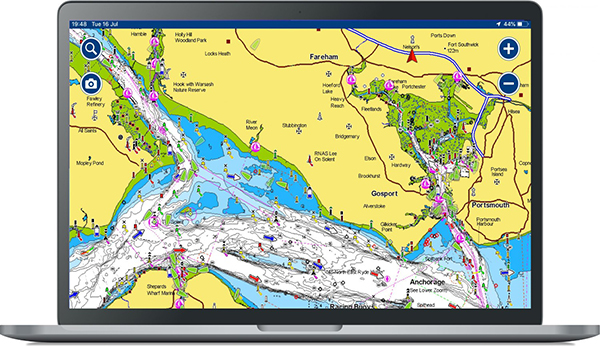
The AIT2000 is an AIS transponder class B. It uses the latest AIS Transponder technology. Therefore squeezing more performance and interfacing options in to a housing that is half the size of our previous generation transponder.
This ultra-compact Class B Transponder has three outputs; NMEA 0183, NMEA 2000 and USB connection, therefore allowing it to work with every AIS compatible chart plotter or software package on the market today. The AIT2000 features a remote silence button option, two NMEA 0183 Inputs and Outputs, four status LEDs and rugged vibration-proof mounting brackets. The AIT2000 is the third generation of Digital Yacht AIS transponder and replaces the very popular AIT1000.
For permanent USB connection to a PC or MAC, we recommend adding one of our NMEA to USB Adaptor cables. Hence providing an extra level of electrical isolation/protection against ground differences and static discharge.
Configuration of your vessel’s fixed data, such as MMSI, call sign, boat name, dimensions etc. is made easy with the included Windows and Mac compatible proAIS2 software*. Once configured, the unit will provide AIS data to a PC or Mac running suitable navigation software or a dedicated chart plotter, such as the latest Garmin, Raymarine, Navico, Standard Horizon and Furuno units.
As well as transmitting your own vessel’s position so that other AIS equipped vessels know where you are, the AIT2000, when connected to an existing VHF antenna (via a splitter) or dedicated AIS antenna, will receive all AIS targets within range of your boat – typically up to 30NM.
With two industry standard NMEA 0183 outputs, our own N2Net connector for plugging in to an NMEA 2000 network and a simple plug and play USB connection to a PC, the AIT2000 is therefore the perfect AIS transponder solution for all light marine vessels up to 300 tons.
For optimum AIS performance on sailing yachts, we also recommend our SPL2000 Splitter featuring “Zero Loss” technology which allows you to use your boat’s existing VHF antenna at the top of the mast for maximum range.
* Except US where dealer programming required
SPECIFICATIONS
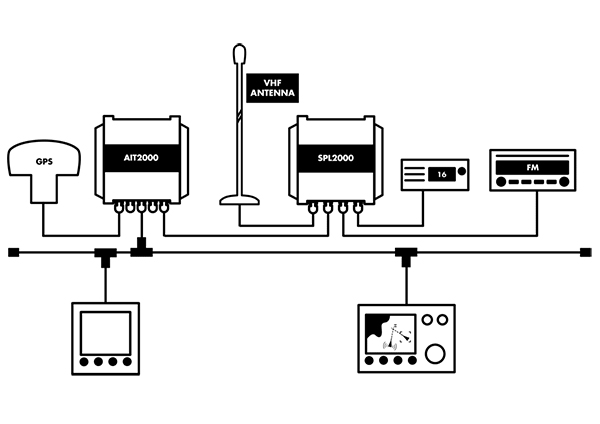
- Latest generation AIS technology – featuring a brand new AIS transponder (Class B) design
- Ideal for use with existing plotter and radar systems
- USB Interface for simple plug and play connection to a PC or Mac
- Includes N2Net interface and cable for connection to NMEA 2000 network
- High speed NMEA output (38,400 baud) – compatible with industry standard plotters
- Low Speed NMEA output (4,800 baud) – for providing GPS data to DSC VHF radio
- Low Speed NMEA Input (4,800 baud) – for multiplexing additional NMEA0183 data
- Comes complete with GPS antenna (10m cable) with integral 1”x14TPI thread mount
- Requires VHF antenna or dedicated AIS antenna (available as optional accessory) or splitter (SPL2000)
- Remote Silence Switch option
- Supplied with programming software for user programming*
- Easy to install black box solution
ProAIS2 V1.20 Mac OSX Zip
Proais2 v1.20 windows zip, ait2000 quick start v2 01 eng pdf.
An AIS which sends and receives data is known as a transceiver (or often called a transponder). There are also simple devices called AIS receivers which pick up transmissions and decode for displaying on a compatible chart plotter or PC based navigation system – or even an iPad or tablet.
AIS transponders will allow you to receive data from vessels close to you, but will also allow you to continuously transmit your vessel’s identity, position, speed and heading, as well as other relevant information, to all other AIS-equipped vessels within your range.
To transmit its position, an AIS transponder must have its own GPS antenna. All our AIS transponders are supplied with a GPS antenna or have a built-in GPS antenna.
To help you choose the right AIS transponder for you, here are a few keys that may help you out:
- Receive targets on a plotter – if you want to receive only AIS targets on a plotter then you have the choice between the AIT1500, AIT1500N2K, AIT2000 and AIT2500. The AIT1500 or AIT1500N2K have a GPS built into the transponder and is therefore recommended for fibreglass boats up to 30 feet. The AIT1500 only has an NMEA 0183 interface while the AIT1500N2K has a NMEA 2000 interface. The AIT2000 (class B) and AIT2500 (class B+) both have an external GPS antenna and can therefore be installed on any type of boat. They both also have an NMEA 0183, NMEA 2000 and USB interface.
- Receive AIS targets on software or applications – If you only want to receive AIS targets on navigation software or applications, then we recommend the iAISTX. This is an AIS transponder with an external GPS antenna and a built-in WiFi server.
- Receive AIS targets on a plotter AND software/applications – To receive AIS targets on a plotter and software/applications at the same time, we recommend the AIT5000 (Class B+). The AIT5000 is the most complete AIS transponder with a certified zero loss VHF antenna splitter, NMEA multiplexer, external GPS antenna and WiFi server.
- AIS for rental boats – if you are looking for an AIS receiver or transponder that you can put in your suitcase and want to use when renting a boat then the Nomad is the right AIS transponder for the job. It is the only portable AIS transponder that has a built-in GPS, is USB powered and comes with a portable VHF antenna.
Now that you have an idea of which AIS transponder you need, you will also need to choose between Class B or Class B+ AIS transponder.
There are 3 types of AIS transponders: Class A, Class B and Class B+ :
- Class B AIS Transponder is for recreational craft installation and is a simplified, lower powered 2W transceiver which is normally a black box and uses a connected chart plotter to display local AIS targets. It transmits every 30 seconds regardless of vessel speed and can’t transmit additional data like destination port.
- Class B+ AIS Transponder (also called Class B SOTDMA or Class B 5W ) is a new standard that utilises SOTDMA format transmissions which offer a 5W power output (2.5 x more powerful than a regular Class B), a guaranteed time slot for transmission in busy traffic areas and faster update rates depending upon the speed of the vessel. It’s ideal for ocean sailors requiring the best possible performance and future proof satellite tracking applications, fast power boats and smaller non-mandated commercial vessels.
- Class A AIS Transponder must have a dedicated (and type approved) display to show the location of nearby AIS targets and transmits at 12.5W. Data is sent at up to every 2 seconds depending upon the vessel speed and the display also allows for data to be inputted to the transmission such as vessel destination. A Class A device is normally used on commercial vessels as its Type Approved to IMO specifications.
If the AIS transponder doesn’t have a built-in VHF splitter (i.e. AIT5000), there are 2 options: either install a dedicated VHF antenna for AIS or install an antenna splitter so that the main VHF antenna is used for both VHF radio and AIS.
For those who want to use their existing VHF antenna, then we recommend the use of a certified zero loss VHF antenna splitter such as our SPL1500 and SPL2000. Please do not use a non-zero loss certified VHF antenna splitter. They are inexpensive, but they can destroy your AIS transponder.
For those who want to install a VHF antenna dedicated to AIS, then we recommend a VHF antenna tuned to AIS frequencies. The AIS transmission and reception works on 2 dedicated channels which use the frequencies 161.975 and 162.025 MHz (channel 87B and 88B). VHF frequencies in the maritime environment use frequencies from 156.0 to 162.025 MHz and most VHF antennas are designed to provide maximum gain on channel 16 (156.8 MHz). You can now find antennas on the market dedicated to AIS frequencies such as the HA156 antenna.
These antennas, dedicated to AIS frequencies, offer maximum gain at 162 MHz (which is the centre between the 2 AIS frequencies 161.975 and 162.025 MHz). So if you install a VHF antenna instead of a VHF antenna splitter for your AIS receiver or transponder, then choose an AIS frequency VHF antenna to compensate for the loss due to the installation of the antenna lower down than the main VHF antenna at the top of the mast. The graph below shows how a dedicated AIS frequency antenna (162 MHz) provides a better VSWR and therefore a better transmission and reception.
The AIS transponder can be configured with the free PC/Mac software called ProAIS2. The ProAIS2 software can be downloaded free of charge directly from our website. The functionality of the proAIS2 software is the same on Windows or Mac.
Installation of the proAIS2 software, also installs the USB drivers and we recommend not plugging the transponders USB cable in to the PC/Mac until after you have installed proAIS2. Once the installation is complete, plug the USB cable in to the computer to complete the USB driver installation. The transponder receives enough power from the USB connection to power the processor and ancillory circuitry required to configure the transponder, however the GPS will not get a fix, the NMEA interfaces will not be working and the transponder will not transmit while on USB power.
Digital Yacht are not the only company that supply proAIS2 with transponders, but to our knowledge, we are the only company to produce a video showing how to configure and diagnose Class B transponders with it. So we hope that not only Digital Yacht users but owners of other brands will benefit from this video.
Please note that the MMSI number cannot be changed once the product has been configured. To change the MMSI number, you must reset the product and for that, please contact us.
To find out how to use the proAIS2 software to configure an AIS transponder, please watch the video below: https://www.youtube.com/watch?v=FTiMynP8KDs
If you want to stop transmitting your position, you can either fit a physical silent switch on the AIS transponder or you can stop the AIS transmission through the ProAIS2 software.
You can stop the AIS transmission of our iAISTX & AIT5000 with their built-in web interface. Easy to stop the AIS transmission with your smartphone.
This is a very valid question. Especially if you have spent a few hours installing the transponder then knowing that it is working OK is very important. Using the proAIS2 configuration software allows you to see if the GPS position is OK. You can monitor the AIS reception of other vessels. As well as ensure that there are no errors or alarms. However, if you are new to AIS, there is always that nagging doubt as to whether other vessels are seeing you.
The best test of a Class B transponder is to ask someone else in your marina, who has AIS, to check that they are receiving you on their system. If your vessel is stationary, then a transponder will only transmit every 3 minutes. This increases to every 30 seconds when your speed over the ground (SOG) is greater than 2 knots. Therefore, do allow some time for them to detect you. Also when they first receive your transmission, the only data they will see is your position, speed, course and MMSI number. It can take up to 6 minutes to receive your “Static Data” (boat name, call sign, vessel type, dimensions, etc.). This is normal and is the way the AIS system regulates the amount of data being transmitted.
The other increasingly common method of testing an AIS transponder is to look on one of the online “live” AIS websites and the most popular of the free services is MarineTraffic.com
However, it is important for you to be aware of the limitations of these online sites. As a result, do not assume that you will always be picked up by them. Each of the different online services are only as good as their network of AIS receiving stations. In many cases enthusiasts/volunteers operate these. In some areas the coverage is great but there are definitely “holes” in coverage.
- 0.75m Power & NMEA0183 Data cable
- 0.75m USB cable
- 0.75m NMEA2000 drop cable
- GPS Antenna and 10m cable
You may also like…

HA156 – VHF Heliflex Antenna

GV30 – VHF & GPS Antenna

SPL2000 – VHF, FM & AIS Antenna Splitter
- Automatic Identification System (AIS)
- PC on Board
- Portable Navigation
- AIS Receivers
- AIS Transponders
- VHF Splitters & Antennas
- AIS Beacons
- AIS Accessories
- Multisensor
- NMEA to WiFi Servers
- NMEA Interfaces
- NMEA 2000 Cables
- SeaTalk Interfaces
- USB Interfaces
- 4G/5G Internet Access
- Hi Power Long Range Wifi
- Accessories
- PC Accessories
- TV Antennas
- PC Software
- Android Apps
- Antenna Mounts
- Connectors + Adaptors
- Instruments
- PC Navigation
- Internet Access
- Get Support
- Product Manuals
- Tech Support Notes
- Product Firmware
- Software and utilities
- USB Drivers
- WLN10 & WLN30
- Products with NMEA2000 interface
- How to configure apps & software?
- Product Registration
- General News & Events
- Product Information
- Applications
- Product Pictures
- Product Guide
- Login / Register

We value your privacy
Privacy overview.

- Digital Yacht
Username or email address *
Password *

AIT1500N2K – AIS Transponder with built-in GPS & NMEA 2000
834,00 €
“An easy to install Class B AIS transponder with plug ‘n play NMEA 2000 interface. Built in GPS antenna and ideal for use on smaller yachts and boats like RIBs and center consoles.”
- Description
- Additional information
- Manual and Downloads
- what inside box
KEY FEATURES
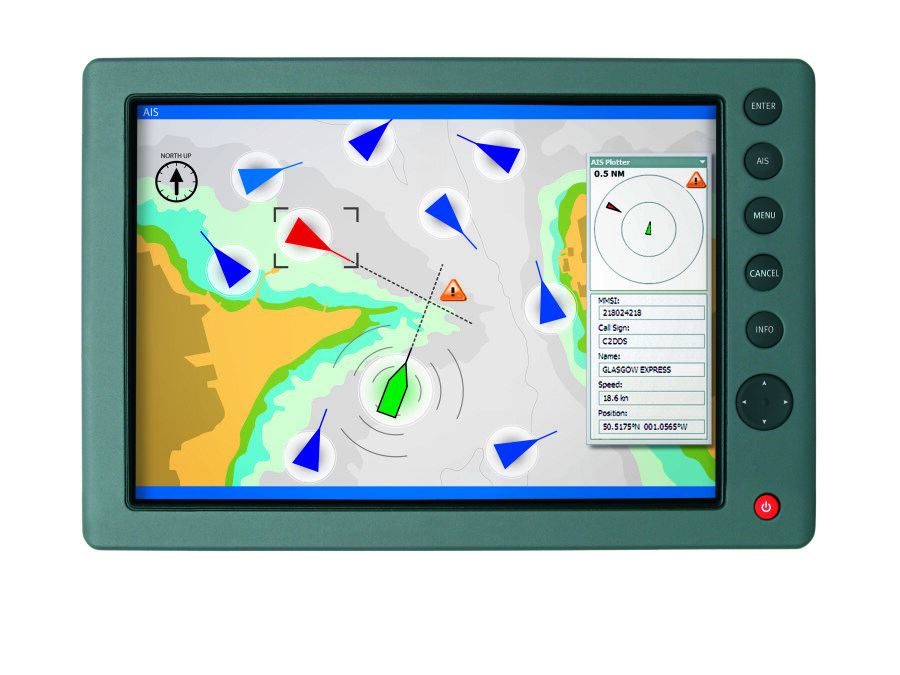
The AIT1500N2K is a Class B AIS transponder with NMEA 2000 interface and built in GPS antenna to make installation as easy as possible. The super sensitive design allows below deck mounting on GRP boats such as small yachts, RIBs and center consoles and cuts down on antenna clutter. It connects to your boat’s electronics via a plug ‘n play NMEA 2000 connection and power is also taken from the NMEA 2000 backbone . Simply connect a VHF antenna (or use our SPL2000 AIS-VHF antenna splitter ) and you’re equipped with Class B AIS transponder.
Once installed, your AIS compatible plotter will show an overlay of targets and you’ll transmit your position every 30 seconds when underway to other AIS users. For PC/MAC connectivity there is also a USB interface. This can also be used for programming the transponder with your boat details.
The AIT1500N2K features a waterproof and tough enclosure with 4 LED indicators to show the status of the transponder.
SPECIFICATIONS

- Class B AIS transponder with NMEA 2000 interface and built in GPS antenna
- Shares the same latest generation AIS technology as our AIT2000 and AIT3000 units
- Plug and Play NMEA2000 interface (takes power from network)
- Compatible with all AIS ready chart plotters
- Internal GPS antenna for easy installation on fibreglass (GRP) hulled boats
- Built-in high performance 50 channel GPS receiver (ideal also as a backup GPS)
- USB Interface for simple plug and play connection to a PC or Mac
- Requires VHF antenna or dedicated AIS antenna (available as optional accessory) or splitter (SPL2000)
- Supplied with programming software for PC/Mac and SmarterTrack Lite for Windows
- Easy to install black box solution
ProAIS2 V1.20 Mac OSX Zip
Proais2 v1.20 windows zip, ait1500n2k quick start v1 01 eng pdf.
An AIS which sends and receives data is known as a transceiver (or often called a transponder). There are also simple devices called AIS receivers which pick up transmissions and decode for displaying on a compatible chart plotter or PC based navigation system – or even an iPad or tablet.
AIS transponders will allow you to receive data from vessels close to you, but will also allow you to continuously transmit your vessel’s identity, position, speed and heading, as well as other relevant information, to all other AIS-equipped vessels within your range.
To transmit its position, an AIS transponder must have its own GPS antenna. All our AIS transponders are supplied with a GPS antenna or have a built-in GPS antenna.
To help you choose the right AIS transponder for you, here are a few keys that may help you out:
- Receive targets on a plotter – if you want to receive only AIS targets on a plotter then you have the choice between the AIT1500, AIT1500N2K, AIT2000 and AIT2500. The AIT1500 or AIT1500N2K have a GPS built into the transponder and is therefore recommended for fibreglass boats up to 30 feet. The AIT1500 only has an NMEA 0183 interface while the AIT1500N2K has a NMEA 2000 interface. The AIT2000 (class B) and AIT2500 (class B+) both have an external GPS antenna and can therefore be installed on any type of boat. They both also have an NMEA 0183, NMEA 2000 and USB interface.
- Receive AIS targets on software or applications – If you only want to receive AIS targets on navigation software or applications, then we recommend the iAISTX. This is an AIS transponder with an external GPS antenna and a built-in WiFi server.
- Receive AIS targets on a plotter AND software/applications – To receive AIS targets on a plotter and software/applications at the same time, we recommend the AIT5000 (Class B+). The AIT5000 is the most complete AIS transponder with a certified zero loss VHF antenna splitter, NMEA multiplexer, external GPS antenna and WiFi server.
- AIS for rental boats – if you are looking for an AIS receiver or transponder that you can put in your suitcase and want to use when renting a boat then the Nomad is the right AIS transponder for the job. It is the only portable AIS transponder that has a built-in GPS, is USB powered and comes with a portable VHF antenna.
Now that you have an idea of which AIS transponder you need, you will also need to choose between Class B or Class B+ AIS transponder.
There are 3 types of AIS transponders: Class A, Class B and Class B+ :
- Class B AIS Transponder is for recreational craft installation and is a simplified, lower powered 2W transceiver which is normally a black box and uses a connected chart plotter to display local AIS targets. It transmits every 30 seconds regardless of vessel speed and can’t transmit additional data like destination port.
- Class B+ AIS Transponder (also called Class B SOTDMA or Class B 5W ) is a new standard that utilises SOTDMA format transmissions which offer a 5W power output (2.5 x more powerful than a regular Class B), a guaranteed time slot for transmission in busy traffic areas and faster update rates depending upon the speed of the vessel. It’s ideal for ocean sailors requiring the best possible performance and future proof satellite tracking applications, fast power boats and smaller non-mandated commercial vessels.
- Class A AIS Transponder must have a dedicated (and type approved) display to show the location of nearby AIS targets and transmits at 12.5W. Data is sent at up to every 2 seconds depending upon the vessel speed and the display also allows for data to be inputted to the transmission such as vessel destination. A Class A device is normally used on commercial vessels as its Type Approved to IMO specifications.
If the AIS transponder doesn’t have a built-in VHF splitter (i.e. AIT5000), there are 2 options: either install a dedicated VHF antenna for AIS or install an antenna splitter so that the main VHF antenna is used for both VHF radio and AIS.
For those who want to use their existing VHF antenna, then we recommend the use of a certified zero loss VHF antenna splitter such as our SPL1500 and SPL2000. Please do not use a non-zero loss certified VHF antenna splitter. They are inexpensive, but they can destroy your AIS transponder.
For those who want to install a VHF antenna dedicated to AIS, then we recommend a VHF antenna tuned to AIS frequencies. The AIS transmission and reception works on 2 dedicated channels which use the frequencies 161.975 and 162.025 MHz (channel 87B and 88B). VHF frequencies in the maritime environment use frequencies from 156.0 to 162.025 MHz and most VHF antennas are designed to provide maximum gain on channel 16 (156.8 MHz). You can now find antennas on the market dedicated to AIS frequencies such as the HA156 antenna.
These antennas, dedicated to AIS frequencies, offer maximum gain at 162 MHz (which is the centre between the 2 AIS frequencies 161.975 and 162.025 MHz). So if you install a VHF antenna instead of a VHF antenna splitter for your AIS receiver or transponder, then choose an AIS frequency VHF antenna to compensate for the loss due to the installation of the antenna lower down than the main VHF antenna at the top of the mast. The graph below shows how a dedicated AIS frequency antenna (162 MHz) provides a better VSWR and therefore a better transmission and reception.
The AIS transponder can be configured with the free PC/Mac software called ProAIS2. The ProAIS2 software can be downloaded free of charge directly from our website. The functionality of the proAIS2 software is the same on Windows or Mac.
Installation of the proAIS2 software, also installs the USB drivers and we recommend not plugging the transponders USB cable in to the PC/Mac until after you have installed proAIS2. Once the installation is complete, plug the USB cable in to the computer to complete the USB driver installation. The transponder receives enough power from the USB connection to power the processor and ancillory circuitry required to configure the transponder, however the GPS will not get a fix, the NMEA interfaces will not be working and the transponder will not transmit while on USB power.
Digital Yacht are not the only company that supply proAIS2 with transponders, but to our knowledge, we are the only company to produce a video showing how to configure and diagnose Class B transponders with it. So we hope that not only Digital Yacht users but owners of other brands will benefit from this video.
Please note that the MMSI number cannot be changed once the product has been configured. To change the MMSI number, you must reset the product and for that, please contact us.
To find out how to use the proAIS2 software to configure an AIS transponder, please watch the video below: https://www.youtube.com/watch?v=FTiMynP8KDs
If you want to stop transmitting your position, you can either fit a physical silent switch on the AIS transponder or you can stop the AIS transmission through the ProAIS2 software.
You can stop the AIS transmission of our iAISTX & AIT5000 with their built-in web interface. Easy to stop the AIS transmission with your smartphone.
This is a very valid question. Especially if you have spent a few hours installing the transponder then knowing that it is working OK is very important. Using the proAIS2 configuration software allows you to see if the GPS position is OK. You can monitor the AIS reception of other vessels. As well as ensure that there are no errors or alarms. However, if you are new to AIS, there is always that nagging doubt as to whether other vessels are seeing you.
The best test of a Class B transponder is to ask someone else in your marina, who has AIS, to check that they are receiving you on their system. If your vessel is stationary, then a transponder will only transmit every 3 minutes. This increases to every 30 seconds when your speed over the ground (SOG) is greater than 2 knots. Therefore, do allow some time for them to detect you. Also when they first receive your transmission, the only data they will see is your position, speed, course and MMSI number. It can take up to 6 minutes to receive your “Static Data” (boat name, call sign, vessel type, dimensions, etc.). This is normal and is the way the AIS system regulates the amount of data being transmitted.
The other increasingly common method of testing an AIS transponder is to look on one of the online “live” AIS websites and the most popular of the free services is MarineTraffic.com
However, it is important for you to be aware of the limitations of these online sites. As a result, do not assume that you will always be picked up by them. Each of the different online services are only as good as their network of AIS receiving stations. In many cases enthusiasts/volunteers operate these. In some areas the coverage is great but there are definitely “holes” in coverage.
- 0.75M NMEA2000 cable
You may also like…

HA156 – VHF Heliflex Antenna

SPL2000 – VHF/AIS/FM Antenna Splitter

SPL1500 – VHF/AIS Antenna Splitter
- Automatic Identification System (AIS)
- Navigation sensors
- Internet on board
- Portable Navigation
- AIS Transponders
- AIS Receivers
- VHF Splitters & Antennas
- AIS Accessories
- Multisensor
- NMEA Interfaces
- NMEA to Wi-Fi Servers
- NMEA 2000 Cables
- SeaTalk Interfaces
- USB Converters
- 4G/5G Internet Access
- Hi Power Long Range Wifi
- Accessories
- PC Accessories
- TV Antennas
- PC Software
- Apple & Android apps
- Antenna Mounts
- Connectors + Adapters
- Internet Access
- PC Navigation
- Product Manuals
- Product Firmware
- Technical Notes
- Utilities and tools
- Software and utilities
- USB drivers
- Get Support
- Product Registration
- Product Return Form
- How to configure our AIS
- How to configure our 4G products
- How to create an NMEA 2000 network
- How to configure apps & software
- Technical FAQs
- Products with NMEA 2000 interface
- WLN10/WLN30
- Login / Register


AIT2000 – Class B AIS Transponder

“ Ultra-compact AIS Transponder Class B that uses the latest AIS transponder technology to squeeze more performance and interfacing options with half the size of our previous generation transponder. “
- Manuals & Downloads
Additional information
- What inside box
- Product Video
Description
What’s the len value of the ais.
All Digital Yacht AIS transponders have the LEN value = 1, except our AIT1500N2K which has LEN = 6.
AIT2500/AIT5000 Disable NMEA 2000 Heading Reception
All Class B and Class B+ AIS transponders can transmit the True Heading of the vessel as part of the dynamic data they transmit to other vessels; MMSI Number, Position, COG, SOG, etc. If received most charting systems will plot the AIS target with both the COG and True Heading vector displayed, useful when the vessel is stationary and COG becomes unstable/inaccurate.
Our AIT2500 and AIT5000 units can receive the True Heading (HDT or THS sentences) data via their Low Speed NMEA 0183 Input (Yellow+ and Green- wires) or via PGN#127250 Vessel Heading on NMEA 2000.
However, not all NMEA 2000 systems will transmit True Heading and in some cases they transmit a wrong value or just a fixed 000º. This results in the AIS target being plotted with a very strange heading vector or the boat appearing to be moving side-ways or backwards.
If this happens and you cannot correct or suppress the True Heading value on the NMEA 2000 network, then you can stop the AIT2500/AIT5000 from receiving True Heading over NMEA 2000, by following the procedure below….
Using the proAIS2 software, go to the Serial Data tab and then copy and paste the following commands in to the box at the bottom of the page and click the “Send” button (see image below).
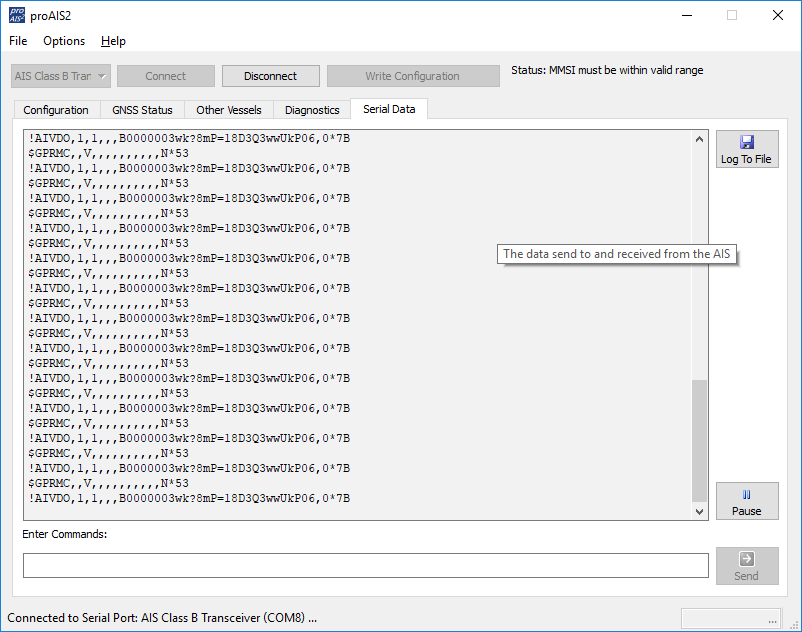
- To stop reception of True Heading data over NMEA 2000 send this command: $PSMT,0,3,0x2C75B2FA,1,n2kignss 0,0*13
- To enable it again send this command: $PSMT,0,3,0x2C75B2FA,1,n2kignss 1,0*12
….if the command was successfully received and actioned, you should see Transponder respond with…
- $PSMT,255……….etc . (basically, the same as the command but 255 instead of 0 after the $PSMT, text)
AIS Transponder Status light flashing red
A flashing RED Status LED indicates a high VSWR reading or potentially a Power Amplifier fault.
For the flashing RED Status LED issue, with the 12v power turned off to the AIS Transponder, I would visually inspect the BNC antenna connector on the AIS and make sure there are no signs of connector damage. Then connect up whichever VHF antenna you have the most confidence in. Now power ON the AIS Transponder and immediately join its wireless network and bring up the web interface before the unit has got a GPS position fix and tried to transmit or use ProAIS2 if your AIS transponder don’t have a web interface.
Now watch the VSWR reading and see what value is displayed after the first couple of transmissions. If it is greater than 5:1, then it has a high VSWR and will soon start to flash the RED Status LED.
The most common cause is the VHF antenna and connections, but if you are confident that they are all fine, then it must be the unit itself and we will need to get it back for warranty repair.
My AIS Transponder is not transmitting
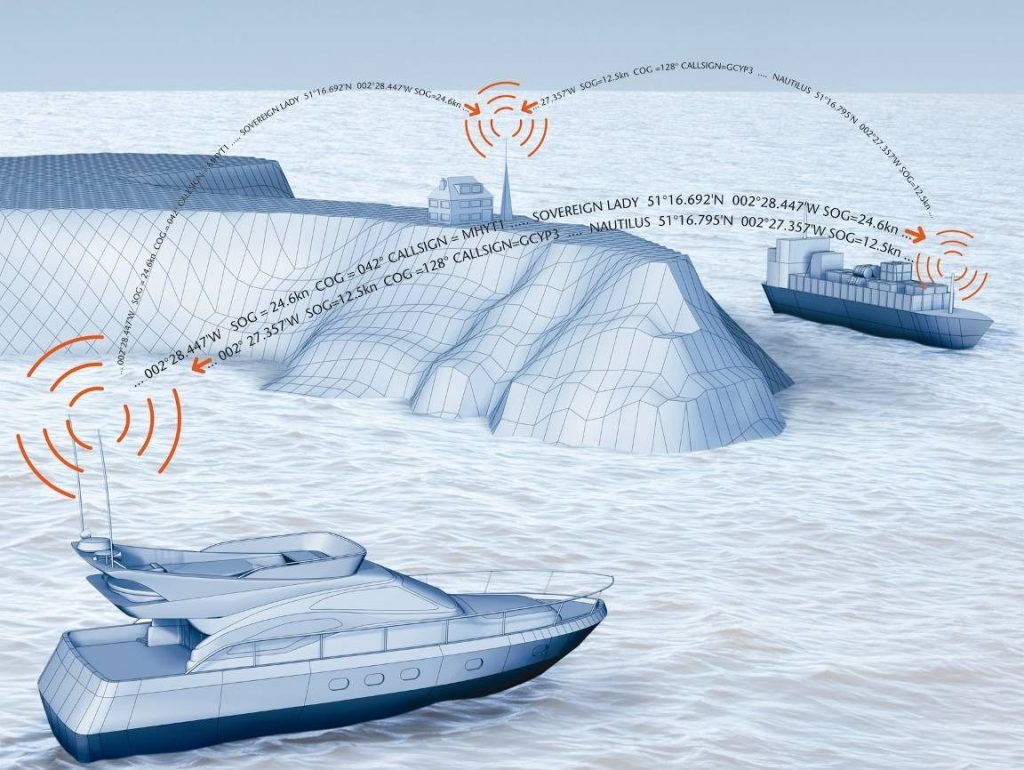
If you think that your AIS transponder is not transmitting your position then this procedure might help you. The first step is to check if your AIS transponder is actually transmitting. If you are then sure that your AIS transponder is not transmitting then the next part explains you the factors to check.
1 – Check if your AIS is transmitting or not
With proais2 or iaistx/ait5000 web interface.
Using the proAIS2 configuration software or the iAISTX/AIT5000 web interface allows you to see if the GPS position is OK. You can monitor the AIS reception of other vessels. As well as ensure that there are no errors or alarms. However, if you are new to AIS, there is always that nagging doubt as to whether other vessels are seeing you.
Check with a local AIS Receiver/Transponder
The best test of a Class B transponder is to ask someone else in your marina, who has AIS, to check that they are receiving you on their system. If your vessel is stationary, then a transponder will only transmit every 3 minutes. This increases to every 30 seconds when your speed over the ground (SOG) is greater than 2 knots. Therefore, do allow some time for them to detect you. Also when they first receive your transmission, the only data they will see is your position, speed, course and MMSI number. It can take up to 6 minutes to receive your “Static Data” (boat name, call sign, vessel type, dimensions, etc.). This is normal and is the way the AIS system regulates the amount of data being transmitted.
Check with MarineTraffic, Vessel Finders, etc.
The other increasingly common method of testing an AIS transponder is to look on one of the online “live” AIS websites and the most popular of the free services is MarineTraffic.com
However, it is important for you to be aware of the limitations of these online sites. As a result, do not assume that you will always be picked up by them. Each of the different online services are only as good as their network of AIS receiving stations. In many cases enthusiasts/volunteers operate these. In some areas the coverage is great but there are definitely “holes” in coverage.
2 – Find out the reasons why your AIS is not transmitting
If you are now sure that your AIS transponder is not transmitting then you should follow the following steps.
You must use ProAIS2 for your AIT1500, AIT2000, AIT2500, AIT3000 or Nomad. However, for the iAISTX, iAISTX Plus or AIT5000, you must use the built-in web interface.
With proAIS2’s diagnostics tab or the iAISTX/AIT5000 web interface, you can check if an AIS transponder has an issue or not.
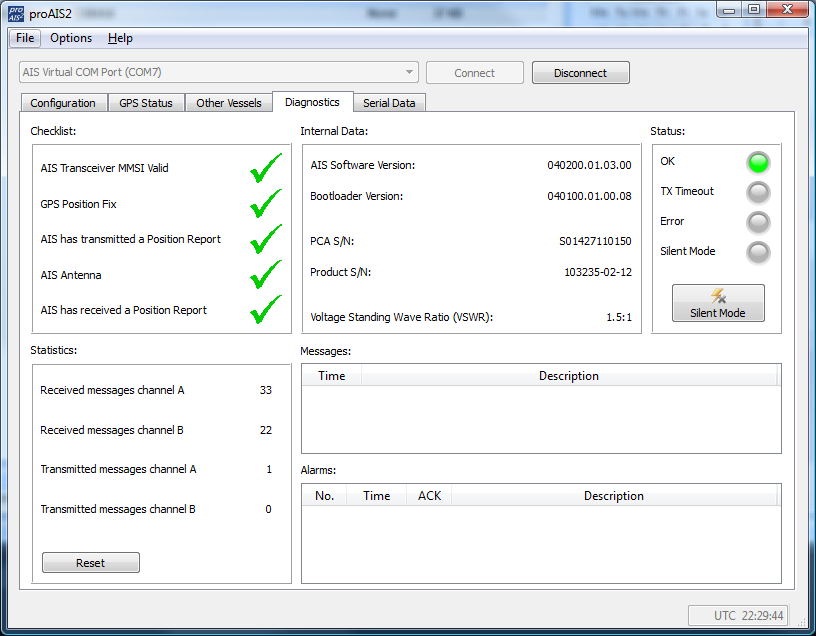
A- Check if your AIS receives a good GPS position.
Without a good GPS fix, an AIS transponder cannot transmit correctly your position. By going to the GPS Status tab in ProAIS2, you can see the GPS reception. If you have one of our AIS transponder with built-in GPS antenna, then you should consider installing a GPS booster (for more information, click here ).
If you have an external GPS antenna then make sure that the connectors are correctly tight and also that the antenna is outside and has a clear view over the sky.
B- Check the VHF antenna
In the Diagnostics Tab in ProAIS2 or within the iAISTX/AIT5000 web interface, you can see the VSWR ratio. The VSWR ratio is explained in the FAQs. If your VSWR ratio is above 3, then you must check the VHF antenna connectors and the cable.
If possible, use another VHF aerial to check if the AIS transmits better.
C – Check that all the data have been entered
In the Configuration Tab in ProAIS2, you must make sure that all the boat details have been added (MMSI, VHF Call Sign, Name, Dimensions, etc.)
You can send us via email a screenshot of the ProAIS2 diagnostics tab or your iAISTX/AIT5000 web interface, we will then let you know whether the product works well or not.
I cannot display AIS targets
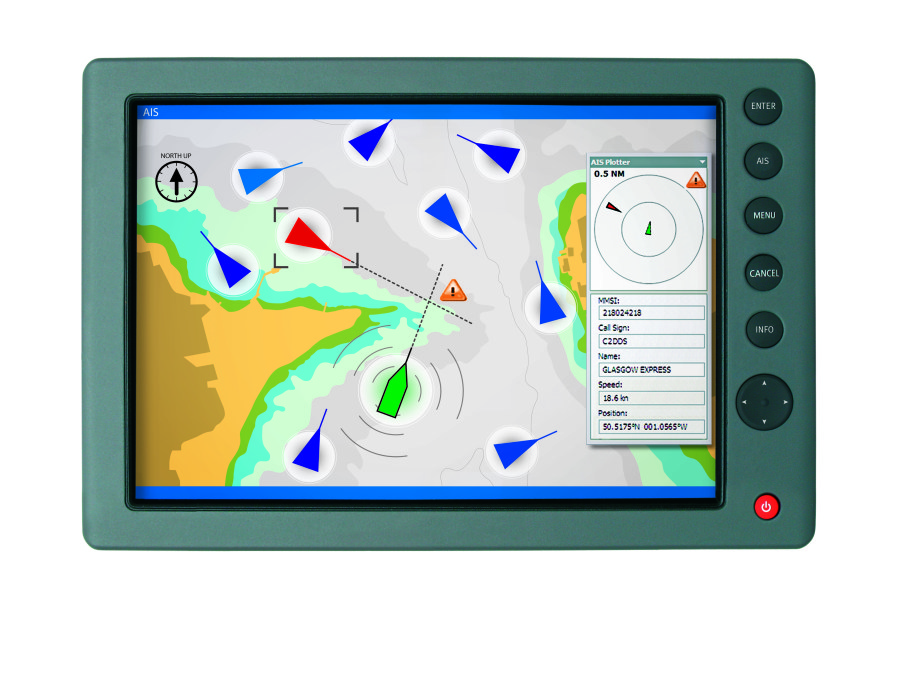
If you encounter an issue with AIS showing on your display (navigation software or chart Plotter) then you should follow this procedure.
1 – Issue with a Chart Plotter/VHF Radio
If you cannot display AIS targets on your Chart Plotter or VHF radio, then follow this:
- If you have connected your AIS to your Chart Plotter/VHF Radio via NMEA 0183 wires , then you must make sure that you have used the NMEA 0183 38400 baud wires (Orange + & Brown – for Digital Yacht AIS Transponders). The second step is to check your Chart Plotter / VHF Radio settings. The best solution here is to check your product manual but you must make sure that the NMEA 0183 port is set at 38400 baud and also that AIS targets are activated.
- If you have connected your AIS to your Chart Plotter/VHF Radio via NMEA 2000 , then you must make sure that the NMEA 2000 network is working properly. This page might answer to your question. You should also make sure that AIS targets are activated in your chart plotter / VHF radio settings.
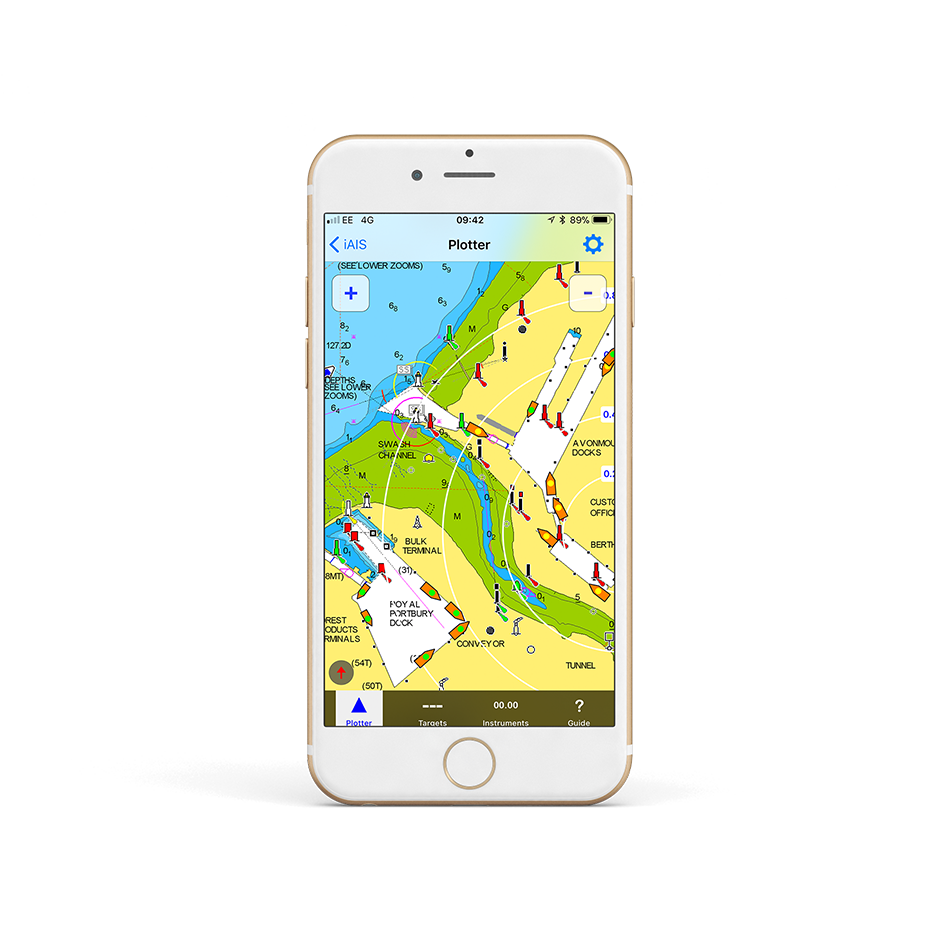
2 – Issue with a Navigation Software / App
If you cannot display AIS targets on your navigation software or app then follow this:
- For an Android/iOS app : The first step is to make sure that all apps are closed in the background, then you are connected to the product WiFi network. The second step is to configure your navigation app. This is explained in this page.
- For a PC Navigation Software: The first step is to make sure that the USB drivers are installed. You can download them here if needed. You must then find out the port COM allocated to your USB port. The last step is to configure your navigation software. This is explained in this page.
I don’t have a good AIS range
Ais transmission/reception depends on the ais class.
- A Class B AIS transponder transmit at 2 watts whereas a Class A Transponder at 12.5 watts . The Class B+ SOTDMA transponder transmits at 5 watts. This difference in power has a huge impact on the transmission range of each transponder.
- For a Class B AIS transponder, the transmission range is usually 5 to 7 miles in perfect conditions. This means using a good VHF antenna, placed as high as possible and clear of other antennas. The cables and connectors must also be in good conditions. For a Class B+ 5W SOTDMA, it typically transmits at up to 15 miles.
- However, for the AIS reception, a Class B/Class B+ transponders can receive Class A AIS at up to 30 miles.
If you don’t have a good range

- If you are using a VHF antenna splitter for your transponder, make sure it is a ZeroLoss VHF Splitter like our SPL1500, SPL2000. You must also check the connectors and the cables between the VHF splitter and the AIS.
- If you are using a dedicated VHF antenna for your transponder, then make sure that it is at least 2 meters away from other VHF antennas. Also, you must check the VHF antenna, its cable and connectors.
If you don’t have a good range, we suggest you testing with another VHF aerial to check if you have a better range.
I cannot connect the USB of my AIS transponder
If you are unable to connect your AIS transponder USB, then you should follow this section. The USB drivers are automatically downloaded with ProAIS2.
I am sure your USB drivers and proAIS2 software are fine, the key issue is the power up sequence. Please power cycle the transponder in the following manner, which works every time when you have it connected to a PC….
- Turn off the 12/24v supply to the transponder and unplug the USB cable
- Close the proAIS2 software and any other navigation software that uses COM Ports or USB Virtual COM ports
- Plug in the USB cable – the Red and Yellow LEDs should illuminate on the transponder
- Run the proAIS2 software, make sure the AIS Transponder is shown in the drop down menu and click the “Connect” Button.
- The PC should query the transponder and after a second or two, display the boat data (MMSI number, Name. etc.) in the data boxes
- Turn on the 12/24v supply to the transponder and it will start to try and get a position fix and then start transmitting
How to configure an AIS with ProAIS2 or AISConfig?
This article explains how to configure an AIS transponder, either using our proAIS2 software for PC/MAC or with a free Android app called AISConfig. This article is for AIT1500, AIT1500N2K, AIT2000, AIT2500, AIT3000 and Nomad.
1- proAIS2 (available on PC & Mac)
The proAIS2 software is included on the CD-ROM-rom supplied with all of our AIS transponders. If you do not have the CD-ROM or your laptop cannot read a CD-ROM, then you can download the software for Windows or for Mac by clicking here . The functionality of the proAIS2 software is the same on Windows or Mac.
Installation of the proAIS2 software, also installs the USB drivers and we recommend not plugging the transponders USB cable in to the PC/Mac until after you have installed proAIS2. Once the installation is complete, plug the USB cable in to the computer to complete the USB driver installation.
The transponder receives enough power from the USB connection to power the processor and ancillory circuitry required to configure the transponder, however the GPS will not get a fix, the NMEA interfaces will not be working and the transponder will not transmit while on USB power.
For more information on installing proAIS2 on a Mac, please refer to a previous article by clicking here.
Digital Yacht are not the only company that supply proAIS2 with transponders, but to our knowledge, we are the only company to produce a video showing how to configure and diagnose Class B transponders with it. So we hope that not only Digital Yacht users but owners of other brands will benefit from this video. To find out how to use the proAIS2 software to configure an AIS transponder, please
2- AISConfig (available on Google Play Store)
The AISConfig app is a free application that can be downloaded from the Google Play Store. You can download it by clicking here . The AIS transponder must have a built-in WiFi interface (such as Nomad, AIT3000, etc.) or must have a NMEA WiFi server to be configured with the app.
Initial programming of the unit with your boat’s MMSI, vessel details, etc. plus monitoring of the LEDs, key performance criteria and switching Silent mode ON/OFF can all be done from the App.
To find out how to use the AISConfig app to configure an AIS transponder, please watch the video below:
Why my boat does not appear on MarineTraffic, VesselFinder, etc.?
- It is important for you to be aware of the limitations of these online sites. As a result, do not assume that you will always be picked up by them. Each of the different online services are only as good as their network of AIS receiving stations. In many cases, these shore stations are operated by AIS enthusiasts/volunteers who have a home/office by the sea. In many areas the coverage is great but there are definitely “holes” in coverage.
- One of the good features of the Marine Traffic service, is that you can display the locations of the receiving stations and see if they are currently online or offline. From the Marine Traffic home page, zoom in to your location on the map. Then on the left hand side of the screen, click on the “Layers” icon. This will show a series of tick boxes to display different layers of data will appear. Click the “Stations” tick box and you will see a series of Antenna type icons on the map; green if they are online (receiving data), red if they are offline and orange if they are online but giving poor reception performance.
- In the image below, you can see the the UK port of Exmouth. If you were testing your Class B transponder here today, then you would think you were not transmitting. Just one receiving station being offline can create a big hole in coverage and the next receiving station going East is Bridport around 35 miles away. This is a popular section of water and yet you can only see a few vessels between Torquay and Lyme Regis.
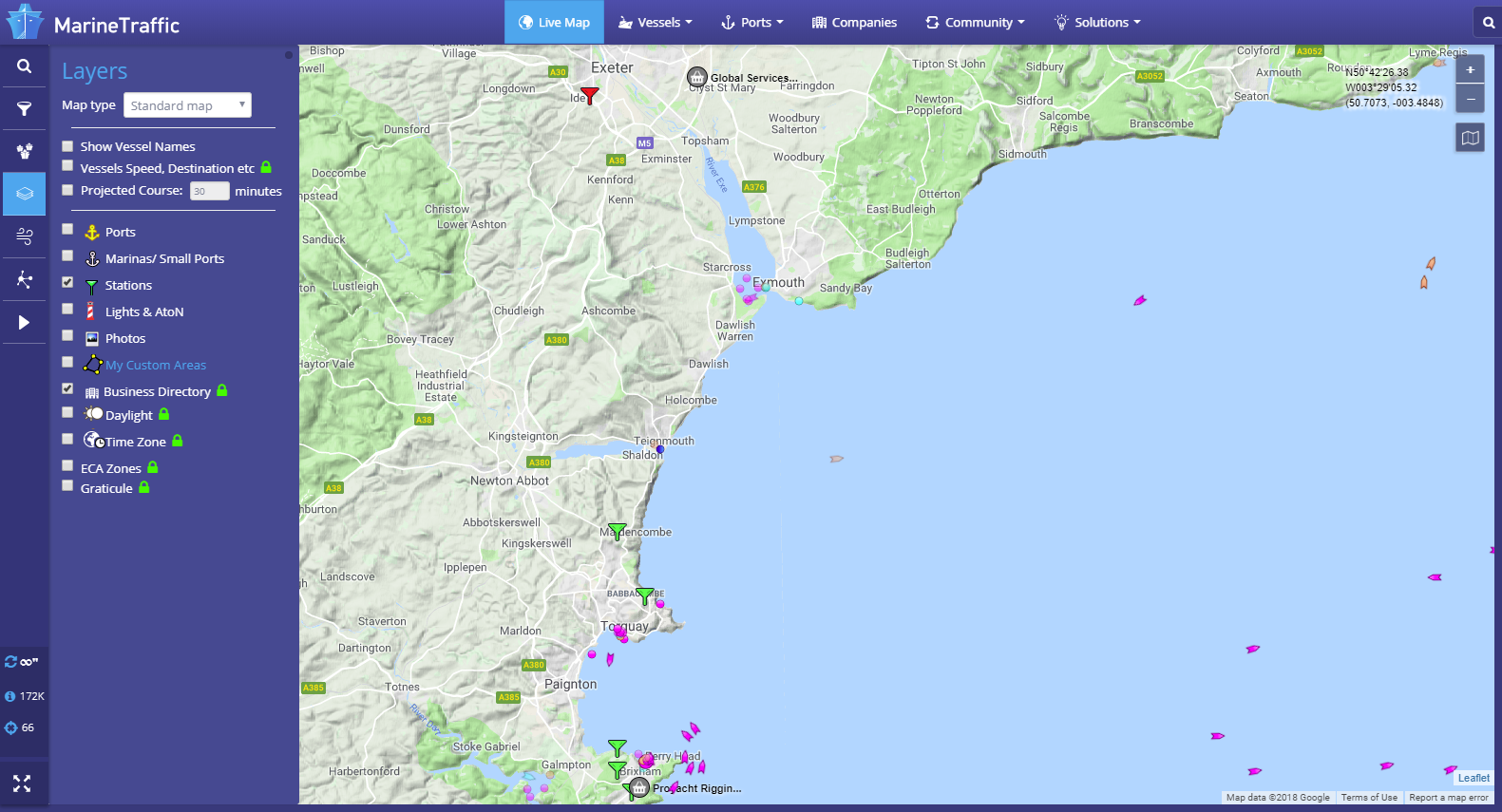
- A Class B transponder transmits at 2 Watts (about a third of the power of a hand held VHF). Therefore even in perfect line of sight conditions, the best range you can expect is about 8NM. It is important to check if there is a receiving station within 5-8NM of your location and if there are any other Class B vessels displayed near you.
- If you are more than 5-8NM from the receiving station or there is not a good clear line of sight between the station and your location, then your transmission is unlikely to be received.
- You should note that Commercial vessels and some larger pleasure craft have Class A Transponders. These transmit at 12.5 Watts and have a much greater transmit range 20-25NM. As a result, these vessels may be displayed near your location, even if your Class B transmission is not received.
- Finally, it can take an hour or so for a new AIS (MMSI number) to be recognised and stored in the database of these online services. Consequently, if you are confident that you are in range of an online receiving station, leave your transponder on for a few hours. This will give the online service time to detect and record you in their database.
ADDITIONAL NOTE
Another nice feature of Marine Traffic, is that you can drill down in to the details of a particular receiving station. Click on the icon of the Station of interest and a summary of the receiving Station’s information will be displayed. By clicking the Green “Details and Statistics” button, you can get a wealth of information about the station, its statistics and “live” AIS target reception list.
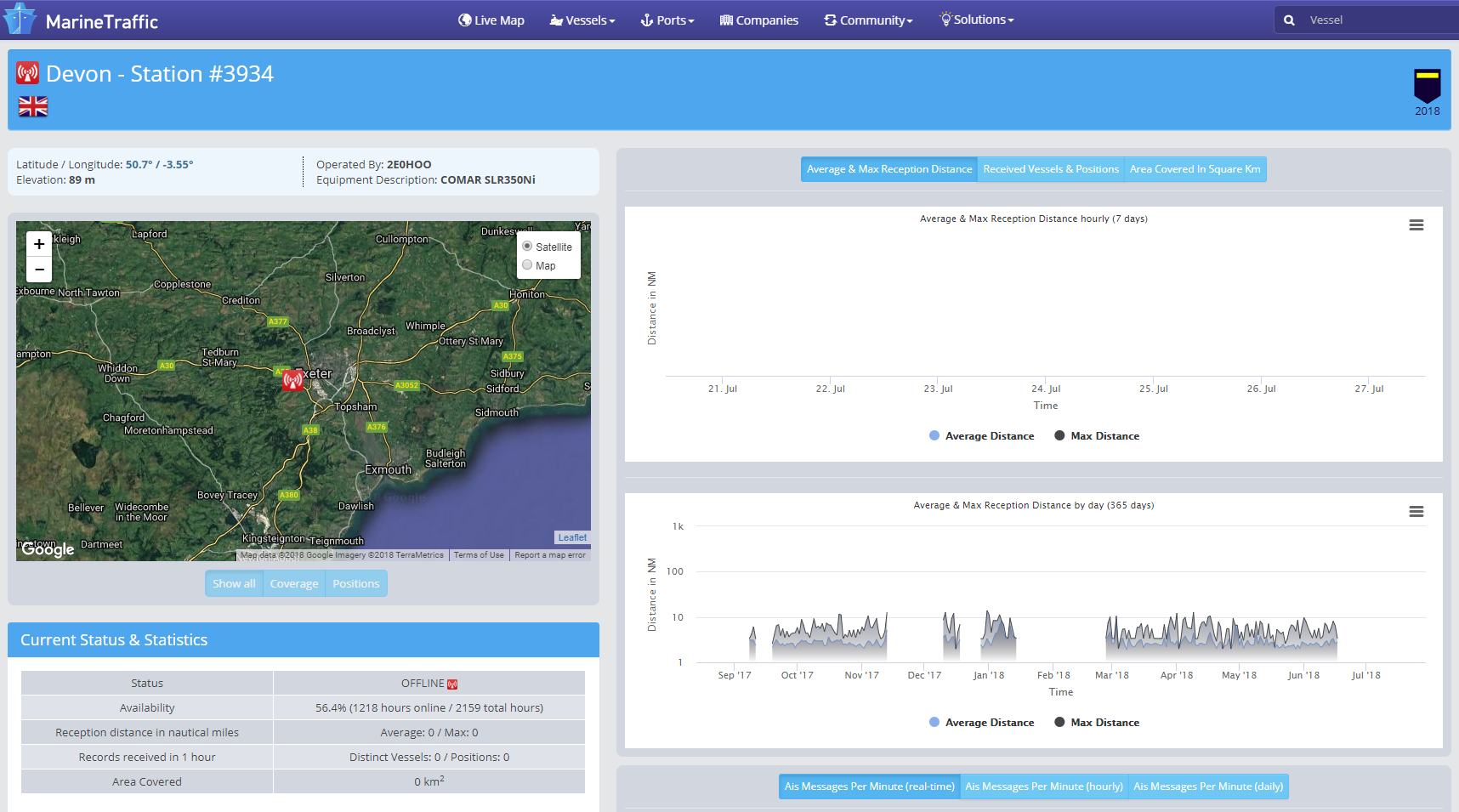
- As you can see, this particular station in Exmouth is regularly offline for quite long periods. Even when it is online, it has a rather poor 10NM reception range.
- For anyone that lives or has a business close to the sea and who would like to be part of an online AIS network, please contact us about our AISNet product, which can connect to your home/office network and put your local AIS reception data online.
Which VHF antenna for an AIS?

One of the most common questions we are asked by our AIS customers, is “what antenna should I use for my AIS ?”, so we thought we would post a short article to provide an answer on VHF Antenna Options for AIS.
Basically there are two VHF antenna options for AIS; fit a second dedicated VHF antenna a suitable distance from the vessels main VHF antenna. Or alternatively, use the main antenna for both VHF and AIS by fitting a special device called a “Splitter”.
Generally our recommendation for yacht owners who want to fit an AIS, is to use a “Zero Loss” splitter like our SPL2000. By utilising the main VHF antenna at the top of the mast, you will definitely get maximum transmit range. Plus the ease of installation often makes it a cheaper option than paying for a second antenna to be installed.
However, for power boaters who do not benefit from the height advantage of using the main antenna at the top of the mast. As well as for AIS receiver owners where the splitter can often cost more than the AIS receiver itself. It is often desirable to fit a second VHF antenna. This is particularly apparent if you intend to save money by doing the antenna installation yourself.
AIS operates on two dedicated channels within the marine VHF frequency range – 156.0 to 162.025 MHz. The two AIS channels are at the top end of this range namely; 161.975 and 162.025 MHz (channels 87B and 88B). Most VHF antennas are designed to give maximum gain across the whole VHF frequency range centred on Channel 16 (156.8 MHz).
Pretty much all of the antenna manufacturers now produce “AIS Tuned” antennas. These have their centre frequency shifted from Channel 16 to 162Mhz (exactly half way between the two AIS frequencies). If you choose to mount your AIS antenna on the stern rail of a yacht or radar arch of a power boat. Then using an “AIS tuned” antenna is a good idea. This will allow you to get an extra bit of gain. Thus compensating for the antenna being effectively at deck level.
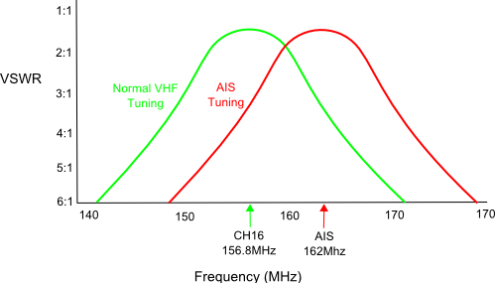
The graph above shows how the tuning of the antenna to 162MHz gives it an extra boost in VSWR (gain) across the two AIS frequencies.
Which ever option you choose, having AIS on your boat will without doubt make your sailing experiences safer. As well as less stressful in poor visibility or when crossing busy shipping lanes. Even a simple receiver with a small whip antenna at deck level is effective. Allowing you to keep informed of what ships are around and which ones you need to keep an eye on.
AIS + VHF Antenna Separation

The AIS system works on two channels in the VHF frequency range and in order to receive or transmit AIS information it is necessary for the AIS unit to be connected to a VHF antenna. One option is to fit a VHF splitter such as our SPL2000, which allows both the VHF radio and the AIS to use the boat’s main VHF antenna. The other option is to fit a second VHF antenna which is then just connected to the AIS.
Any VHF antenna can be used, although some antennas are “AIS tuned” to get maximum gain on the two AIS channels and also have a BNC type connector fitted (common on AIS units), rather than the traditional PL259 VHF connector.
If you decide to fit an additional VHF antenna for the AIS, you want to mount it as high as possible but you should be aware that it cannot be mounted right next to the existing VHF antenna and a certain amount of separation must be maintained to avoid the 25 watts of transmit power from your VHF radio going straight in to the AIS receiver circuitry, potentially damaging it. The diagram below shows the recommended minimum separation of the antennas.
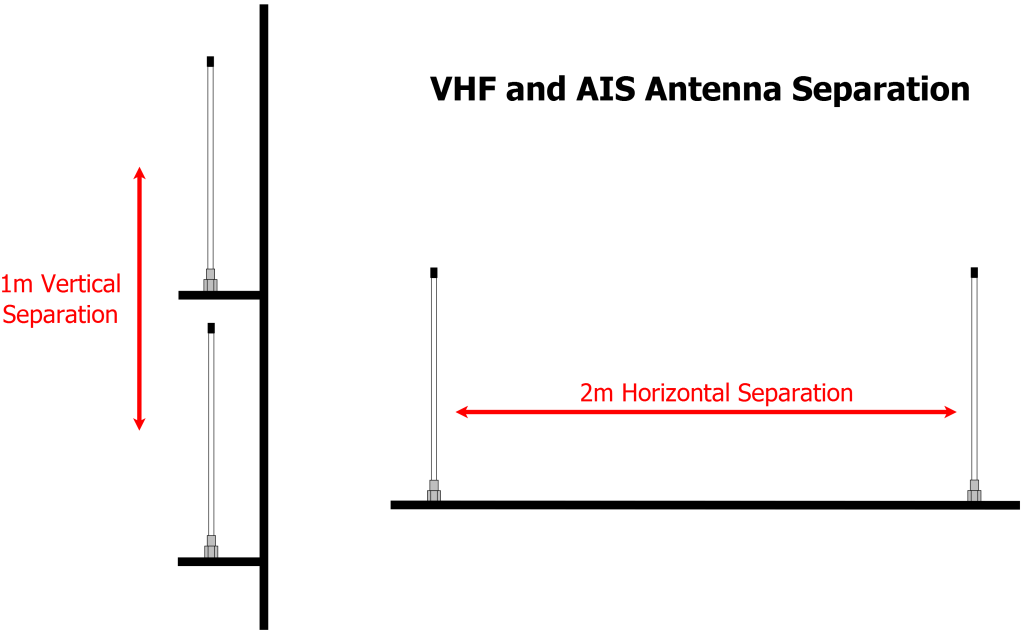
No GPS on Transponder due to loose FME connector

Our AIS transponders are supplied with a GPS antenna that has a 10m cable terminated in an FME connector (right hand connector in the above image).
These connectors are very slim, not much larger than the coax cable and are much easier to route through the boat. We also supply an FME to TNC adaptor for connecting the cable to the transponder (left hand connector in the above image).
Today we were reminded of the importance of ensuring this adaptor is firmly screwed on to the cable, when a US customer reported that their AIT2000 had stopped getting a GPS fix. After using the proAIS2 software to confirm that the GPS signals were very low, we asked the customer to check the GPS antenna connections to the AIT2000 and sure enough found that the FME connector had become loose and was no longer making a good connection.
A quick tighten of the FME connector in to the adaptor and the AIT2000 started to get a GPS fix again and the customer could continue their cruise.
The nut on the FME connector is 8mm (AF) and the TNC adaptor has two flat indents that are 9.5mm (AF). You can tighten the two connectors quite tightly but avoid using too much force which could damage the connector and cause a different set of problems. The image below shows the FME fully tightened in to the adaptor and there should be about a 1.5mm gap between the FME nut and the collar of the adaptor when properly tightened.

Our GV30 combo GPS and VHF antenna also uses FME connectors and is supplied with a TNC and BNC adaptor, which should also be tightened in the same way.
What’s the VSWR?
Checking the VHF/AIS Antenna, is the most difficult test. As a result, it is the one that we get the most technical support calls about. Therefore, we thought a blog post on the subject would help.
It is surprisingly common for yacht owners to install an AIS transponder with an antenna splitter and then find that their “old faithful” VHF antenna at the top of the mast is actually not as good as they thought it was. The reason for this, is that the top of the mast is a pretty hostile place. Over time, the antenna will suffer high levels of salt water and UV exposure, coupled with large temperature swings, vibration, G forces, etc. All of which start to degrade the materials and cabling. Alongside the occasional stepping of the mast, with possibly a through-deck connection or cable join inside the hull. You can see that there are lots of possibilities for the antenna to not be in tip-top condition.
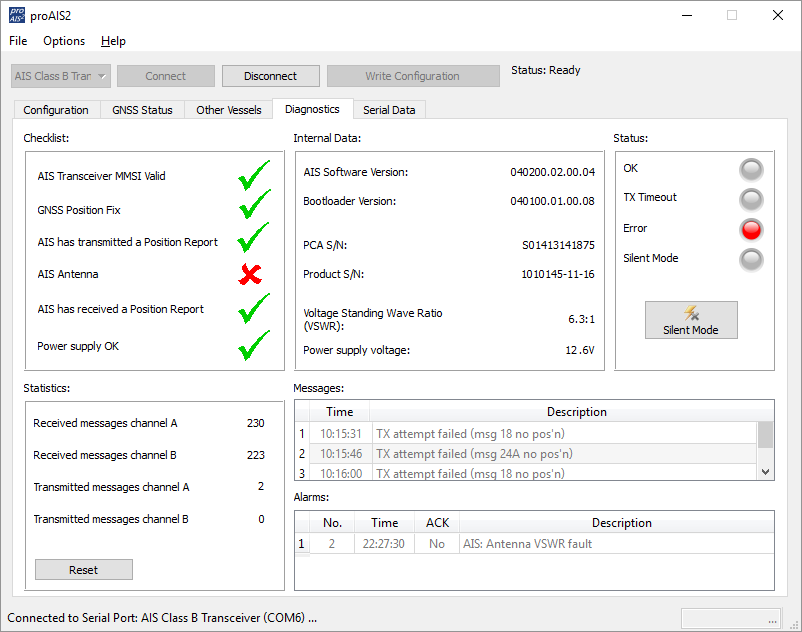
All AIS transponders perform a continuous series of self tests, including a VHF antenna test. This is often the first time, in many years, that the VHF antenna at the top of the mast has been tested. Therefore, it is not unusual for some to fail the test. The reality is, that a VHF radio or AIS will happily get some level of reception even if you just connect a wire to it. As a result, you can appear to be receiving AIS data but your transmission is poor. This is due to an old/degraded VHF antenna that has a high Voltage Standing Wave Ratio (VSWR).
The VSWR of an AIS transponder, is a measure of the level of standing waves present in the antenna cable (feeder). Standing waves are the signals/power that do not radiate in to the air, by the antenna (load), but reflect back down the cable to the transponder (source). In an ideal world, all of the power sent to the antenna would transmit through the air to other vessels. However, this only happens if the impedance (AC resistance) of the source, feeder and load are identical (50 ohms).
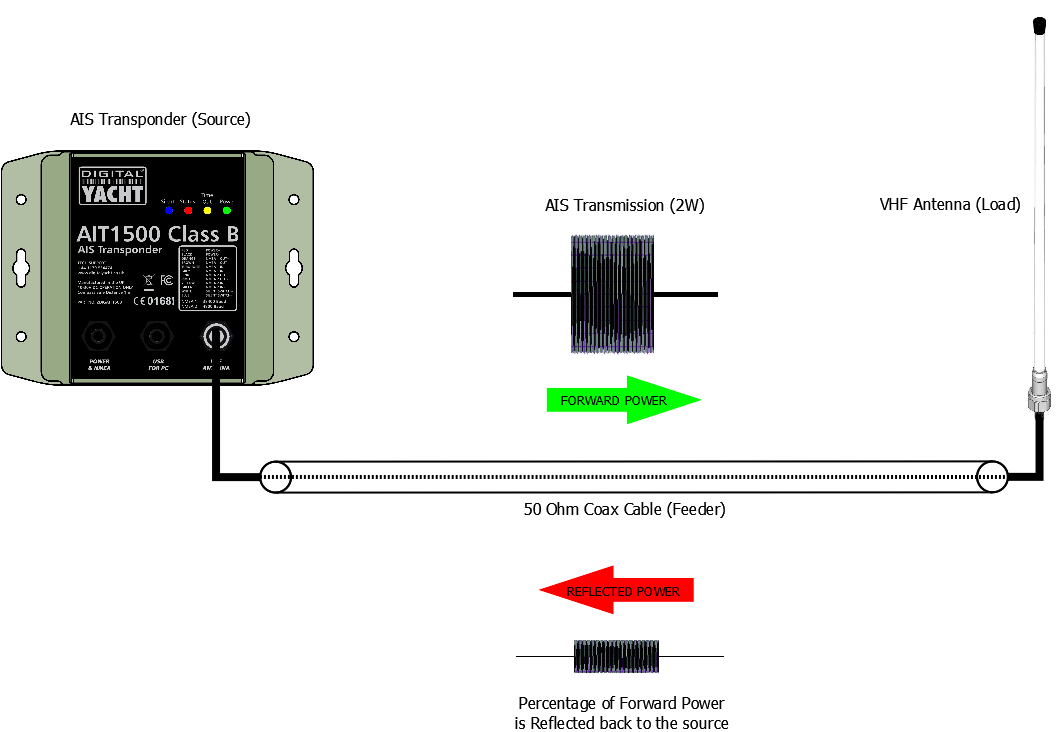
This perfect matching of the impedances would result in a VSWR of 1:1. Although in “real life” pleasure boat installations, it is more likely to be between 1.1:1 and 2.5:1. In the diagnostic page of our proAIS2 software, the you can see the VSWR and will update upon every transponder transmission. By keeping an eye on the Transmit Counter you can see when a transmission takes place. You will probably see a slight change (in the decimals) each time the VSWR is measured, which is normal. If you see a bigger fluctuation, this is indicative of a poor connection or water ingress in the antenna cable/connections.
If the measured VSWR goes above 5:1, the RED Status LED will illuminate and a VSWR alarm displayed in proAIS2 (see top image).
Understanding the importance of having a good VHF antenna, with a low VSWR to get the best possible AIS transponder performance (transmit range) is key. We hope this article helps our customers have a better appreciation of this technology.
How to change the MMSI number?
Once entered and confirmed, the MMSI number can only be changed by a technical dealer or by Digital Yacht. If you need your number reset or changed, it is recommended that you contact your local installer or Digital Yacht.
If you are a dealer/installer and would like to reset an MMSI, please contact us.
ProAIS2 V1.20 Mac OSX Zip
Proais2 v1.20 windows zip, ait2000 quick start v2 01 eng pdf.
- 0.75m Power & NMEA0183 Data cable
- 0.75m USB cable
- 0.75m NMEA2000 drop cable
- GPS Antenna and 10m cable
Related products

AIT2000 & GV30 Bundle (Combo VHF/GPS Antenna)


VIDEO
COMMENTS
The AIT5000 is the latest AIS Transponder with a 5W power output, a Wi-Fi interface, a built-in VHF splitter and utilises SOTDMA format transmissions. ... AIT5000 Quick Start Manual V2.00. DOWNLOAD. ... "iAIS is a simple AIS target plotter designed for use with Digital Yachts AIS with WiFi or any of our other Wireless NMEA products if they are ...
User Manual for AIT5000 V3.00 TEL + 44 1179 554474 www.digitalyacht.co.uk [email protected] 1. Introduction ... • The AIT5000 also has an N2Net connection which is Digital Yacht's NMEA2000 compliant interface. To connect to other NMEA2000 products, simply find or add a spare NMEA2000 "T" piece on the existing NMEA2000 ...
AIT5000 Product Manual V3.00. Product Manual for latest AIT5000 (produced from Q3/2021) with combined AP+STA mode. Attached Files
4GConnect Quick Start V2.00 Eng Pdf 1.10 MB 3247. Latest 4G Connect User Manual (English) for all 4GConnects and 4GConnect Pros with firmware V07.01.02 or higher (new web interface) DOWNLOAD.
The AIT5000 is the latest AIS Transponder with a 5W power output, a Wi-Fi interface, a built-in VHF splitter and utilises SOTDMA format transmissions. ... (Orange + & Brown - for Digital Yacht AIS Transponders). The second step is to check your Chart Plotter / VHF Radio settings. ... AIT5000 Quick Start Manual V2.00. DOWNLOAD. Additional ...
• Disconnect the boat's existing VHF antenna from the VHF radio and connect it to the VHF antenna connector on the AIT5000. Using the supplied PL259 link cable connect the VHF Radio Connector of the AIT5000 to your VHF radio. • The VHF radio and the AIT5000 can both transmit and receive using the same antenna but they cannot transmit
Digital Yacht. DIGITAL YACHT . About us ; Our Foundation ; Events ; Press area ; Contact us ; DAILY NEWS FEED . General News & Events ; Product Information ; Applications ; ... Product Manual for latest AIT5000 (produced from Q3/2021) with combined AP+STA mode. DOWNLOAD. 4GXtream NMEA 2000 Product Handbook V1.04 (English) 1.19 MB 3238.
4GConnect Quick Start V1 01 Eng Pdf 1.16 MB 6459. 4G Connect User Manual (English) for all 4GConnects and 4GConnect Pros with firmware V01.14.05 or less (original web interface) We will find all product manuals available to download in order to set up and configure our products.
AIT5000; DIGITAL YACHT AIT5000 Manuals Manuals and User Guides for DIGITAL YACHT AIT5000. We have 1 DIGITAL YACHT AIT5000 manual available for free PDF download: Quick Start Manual . DIGITAL YACHT AIT5000 Quick Start Manual (13 pages) CLASS B+ AIS TRANSPONDER. Brand: DIGITAL YACHT ...
iKonvert - NMEA 2000 to NMEA 0183 Converter (ISO) $ 369.55. "One NMEA2000 to NMEA0183 Gateway/Converter for all your data needs". The AIT5000 is the latest AIS Transponder with a 5W power output, a Wi-Fi interface, a built-in VHF splitter and utilises SOTDMA format transmissions.
The AIT5000 "Nucleus" Class B+ 5W AIS incorporates not only a full function Class B+ AIS transponder but also an antenna splitter allowing the main VHF antenna on the boat to be shared with the AIS and VHF. It's design also incorporates the latest interfacing capability including NMEA 0183, NMEA 2000, USB and a WiFi server to allow ...
AIT5000 (Original) Quick Start Manual (English) ... File Action; AIT5000 Quick Start V1_00_Eng.pdf: Download: Newer iKonvert USB Quick Start Guide V2_07. Older WLN10SM ... You must be logged in to post a comment. US COMPANY. DIRECT SHIPPING FROM DIGITAL YACHT. EXCELLENT CUSTOMER SERVICE. SECURE PAYMENT. PRODUCTS . AIS systems ; Internet on ...
This video will show you how to install our AIT5000 Class B+ AIS Transponder for NMEA 0183 & NMEA 2000 based systems. To configure the AIT5000, you can read this article which explain how to configure the AIT5000 with its built-in web interface. ait5000. install AIT5000.
In option: Add iKonvert for the AIT5000's wireless interface to also transmit all the NMEA2000 data. AIT5000 is a Class B+ 5W transponder with GPS/GLONASS positioning. Integrated and patented ZeroLoss VHF-AIS antenna splitter (share the main VHF antenna) Multiple NMEA 0183 in/out and multiplex capability. WiFi supports up to 7 wireless ...
BM100 - Battery monitoring system for NMEA 2000 systems. $ 399.95. "The BM100 is a complete system comprising SmartShunt and veKonvert NMEA 2000 interface. It is part of Digital Yacht's iSeaSense range of NMEA 2000 boat instruments. With this solution, your multi function display becomes a sophisticated battery and energy management system."
The AIT2000 is the third generation of Digital Yacht AIS transponder and replaces the very popular AIT1000. ... Manual and Downloads . ProAIS2 V1.20 Mac OSX Zip. DOWNLOAD. ProAIS2 V1.20 Windows Zip. ... we recommend the AIT5000 (Class B+). The AIT5000 is the most complete AIS transponder with a certified zero loss VHF antenna splitter, NMEA ...
4GConnect Quick Start V2.00 Eng Pdf 1.10 MB 3293. Latest 4G Connect User Manual (English) for all 4GConnects and 4GConnect Pros with firmware V07.01.02 or higher (new web interface) DOWNLOAD.
If your AIT5000 transmits a wireless network name of "DY-AIT5000-xxxx" please refer to V1.00 Quick Start Guide. If you intend to permanently connect the AIT5000 to an onboard computer via USB, we recommend using our NMEA to USB Adaptor cable for extra protection against static discharges and supply voltage spikes. AIT5000 CLASS B+ AIS ...
The AIT5000 is the most complete AIS transponder with a certified zero loss VHF antenna splitter, NMEA multiplexer, external GPS antenna and WiFi server. AIS for rental boats - if you are looking for an AIS receiver or transponder that you can put in your suitcase and want to use when renting a boat then the Nomad is the right AIS transponder ...
Quick Start Guide for AIT5000 V1.00 TEL + 44 1179 554474 www.digitalyacht.co.uk [email protected] Installation Step 5 - N2Net (NMEA2000) • The AIT5000 also has an N2Net connection which is Digital Yacht's NMEA2000 compliant interface. To connect to other NMEA2000 products, simply find or add a spare NMEA2000 "T" piece on the existing ...
The AIT1500N2K is a Class B AIS transponder with NMEA 2000 interface and built in GPS antenna to make installation as easy as possible. The super sensitive design allows below deck mounting on GRP boats such as small yachts, RIBs and center consoles and cuts down on antenna clutter. It connects to your boat's electronics via a plug 'n play ...
The AIT2000 is the third generation of Digital Yacht AIS transponder and replaces the very popular AIT1000. ... Manual and Downloads . ProAIS2 V1.20 Mac OSX Zip. DOWNLOAD. ProAIS2 V1.20 Windows Zip. ... we recommend the AIT5000 (Class B+). The AIT5000 is the most complete AIS transponder with a certified zero loss VHF antenna splitter, NMEA ...
All Digital Yacht AIS transponders have the LEN value = 1, except our AIT1500N2K which has LEN = 6. AIT2500/AIT5000 Disable NMEA 2000 Heading Reception All Class B and Class B+ AIS transponders can transmit the True Heading of the vessel as part of the dynamic data they transmit to other vessels; MMSI Number, Position, COG, SOG, etc.